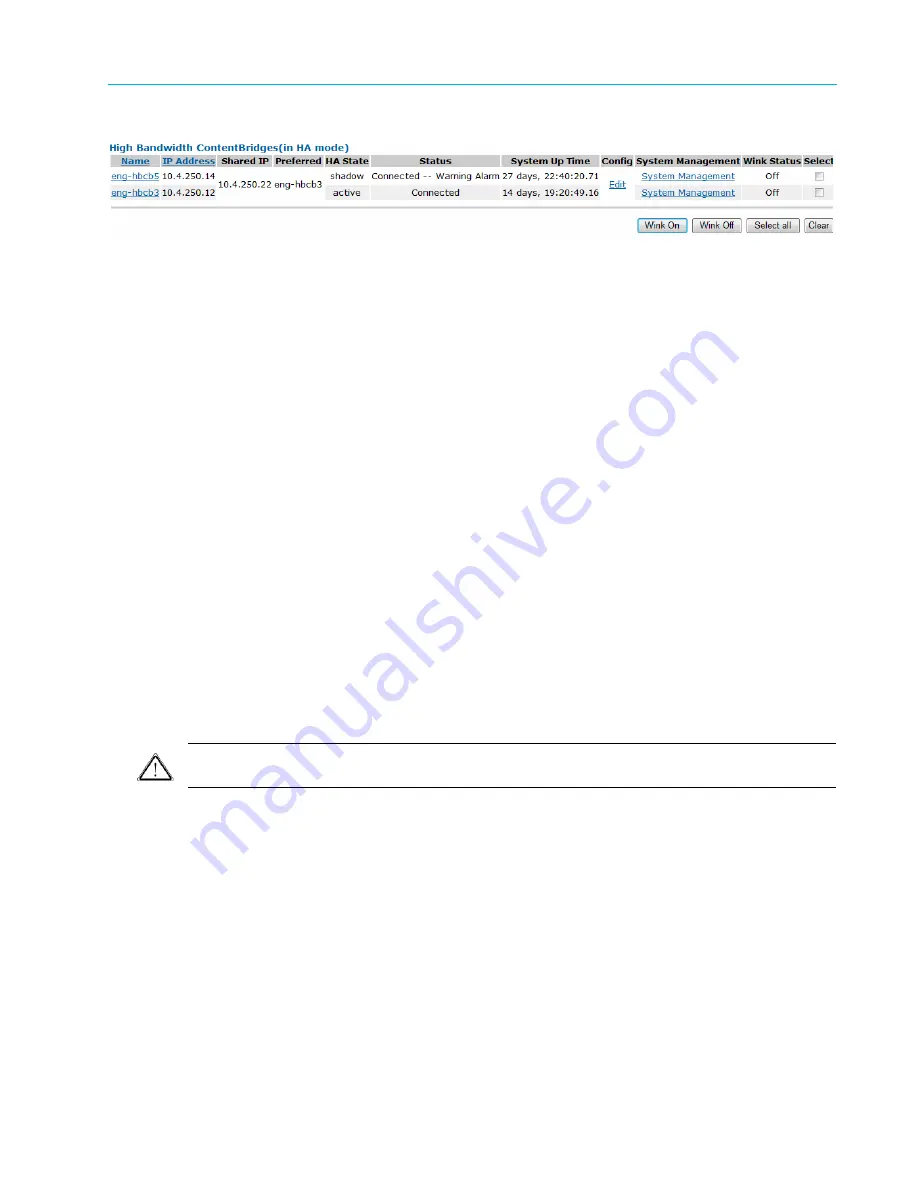
Chapter 4 System Configuration
© 2017 Harmonic Inc. All rights reserved.
163
Harmonic MediaGrid Release 4.1
Configuring a ContentServer
Figure 4–6: Viewing High Bandwidth ContentBridges in HA Mode in SystemManager
In addition to displaying the IP addresses and connection status, SystemManager shows which
High Bandwidth ContentBridge is the “active,” which is the “shadow,” and which one is
“preferred,” meaning it will become active first in the event of a failover.
Configuring a ContentServer
A configuration file exists for all ContentServers in a cluster. You can edit this file to enable certain
settings and features, including the following:
Add the IP address of the log host
Set the ContentServers to reboot after a kernel panic
Set the ContentServers to reboot if they stop working
Set the amount of detail included in logs
Enable/disable jumbo frames on ContentServers and ContentBridges
Set the time zone
Using SystemManager, click the
View/Edit ContentServer Config
button on the Harmonic
MediaGrid
Cluster Properties
page to edit the file. See the
Harmonic SystemManager User Guide
for complete instructions.
The file is located on the ContentDirector at:
/tftpboot/config/config
file.
Editing the Slice Size Configuration File
CAUTION:
Do not edit the Slice Size configuration file unless instructed by Technical Support. Using a
smaller-than-recommended slice size can result in an unexpected loss of disk space.
The following slice sizes are supported for individual audio and video files: 256 KB, 512 KB, 1 MB,
2 MB, 4 MB and 8 MB. Support of variable slice sizes allows more simultaneous file transfers and
enables latency reduction in read operations.
Changing slice sizes is done by editing the Slice Size configuration file using the SystemManager
application. See “Editing the Slice Size Configuration File” in the
Harmonic SystemManager User
Guide
for instructions on setting slice sizes. This file also includes a buffer hint value, a reserved
field that should always be 0 (zero).






























