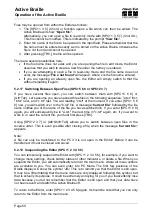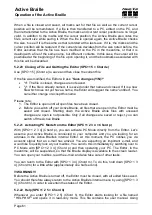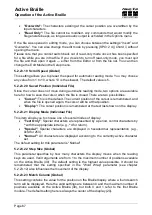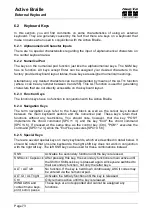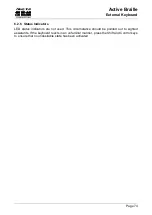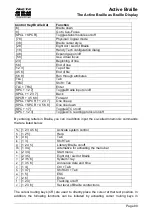Active Braille
Operation of the Active Braille
Handy Tech
Elektronik GmbH
Page 67
"Overwrite":
The characters existing at the cursor position are overwritten by the
input characters.
"Read Only":
The file cannot be modified. Any commands that would modify the
file generate beeps, as long as acoustic output is activated in the Options menu.
If the file was opened in editing mode, you can choose between the settings “Insert” and
“Overwrite”. You can also change the edit mode by pressing [SPC+2 4] (Chord i) without
opening the menu.
Please note that you cannot switch back out of read-only mode once it has been specified
for a file while you are in that file. If you do wish to turn off read-only mode, you must quit
the file and then open it again
— either from the Editor or from the file list. You can then
change the Edit Mode in the Setup menu.
5.2.23.19 Scroll Speed (Global)
This setting allows you to preset the speed for automatic reading mode. You may choose
any value from 1 to 10, where 10 is the slowest. The default value is 5.
5.2.23.20 Saved Position (Individual File)
Since the cursor does not move during automatic reading mode, two options are available
here for how to save the cursor when the file is closed. There are two possibilities:
"Cursor":
This is the default. The current position of the cursor is remembered, and
when the file is opened again, the cursor will be at that position.
"Display":
The cursor position is remembered at the text last shown on the display.
5.2.23.21 Display Mode (Individual File)
This item allows you to choose one of several modes of display:
"Text Only"
: Special characters are represented by a period, control characters by
^ with the appropriate letter (e.g., ^d for return).
"Special"
: Special characters are displayed in hexadecimal representation (e.g.,
0xfd for 253).
"Normal"
: All characters are displayed according to the currently active character
set.
The default setting for this
parameter is “Normal”.
5.2.23.22 Step Size (Global)
This parameter specifies by how many characters the display moves when the reading
keys are used. Valid arguments are from 1 to the maximum number of positions available
on the Active Braille (40). The default setting is the highest value possible. It should be
remembered that the setting specified in the "Word Wrap" parameter (see chapter
5.2.23.12) also influences the movement of the display.
5.2.23.23 Match Column (Global)
This setting contains the value for the position on the Braille display where a found search
term will be displayed. Here the valid settings are between 0 and the maximum number of
positions available on the Active Braille (40), but both 0 and 1 refer to the first Braille
module. The default setting here is always the center of the display (20).