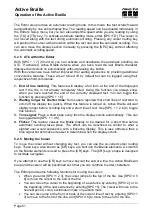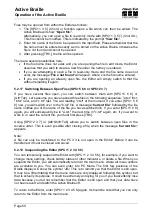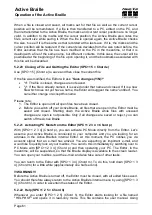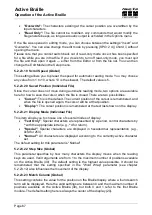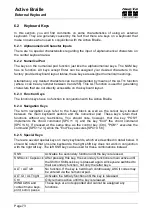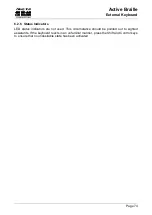Active Braille
Operation of the Active Braille
Handy Tech
Elektronik GmbH
Page 59
Files may be opened from within the Editor as follows:
1. The [SPC+1 3 5] (Chord o) function opens a file which can then be edited. The
Active Braille will show:
'Open file:'
.
Alternatively, you can open a file in read-only mode with [SPC+1 3 5 7] (Chord O).
This file cannot be modified. This is indicated by the prompt
'View file:'
.
2. Enter the name of the file to be opened in the input field. Please remember that the
file name must be entered exactly as it is stored on the Active Braille, otherwise the
file is not found and cannot be opened.
3. After pressing [TRC], the file will be opened.
There are several possibilities here:
If the file name does not exist, and you are opening the file in edit mode, the Editor
assumes that you wish to create a new file under the name you entered.
If you are attempting to open a file in read-only mode and the file name does not
exist, the message
'File x not found'
will appear, where x is the file name entered.
If you are opening an already open file, the Editor will simply switch to that file
without reloading it again.
5.2.17 Switching Between Open Files (SPC+5 6 8 or SPC+2 3 7)
If you have several files open, you can switch between them with [SPC+5 6 8] or
{Alt+Tab}. Let's assume you have opened three files in the following sequence: "a.txt" first,
"b.txt" next, and "c.txt" last. You are reading "c.txt" at the moment. If you enter [SPC+ 5 6
8] now, you will switch over to the "b.txt" file. A message
'Current file:'
followed by the file
name notifies you of the name of the file you have switched into. If you enter [SPC+5 6 8]
again, you will subsequently be in "a.txt," the next time in "c.txt" again, etc. If you want to
work in or read the current file, you must first press [TRC].
Using [SPC+2 3 7] or {Alt+Shift+Tab} allows you to switch between open files in the
reverse order. This is even possible after closing a file, when the message
'Current file:'
appears.
Note:
A file can only be transferred to the PC if it is not open in the Editor! Before it can be
transferred, it must be closed and saved.
5.2.18 Suspending the Editor (SPC+1 2 3 4 5 6)
You can temporarily suspend the Editor with [SPC+1 2 3 4 5 6], for example, if you want to
change menu settings, check battery status or other indicators, or delete a file. When you
suspend the Editor, you will automatically return to the main menu, where all menu options
are available to you. You can even enter into PC Mode. The first few positions of the
Braille display will show the symbol
'-E-'
. This is to remind you that the Editor is still open.
It may be a little irritating that the menu items are only displayed following this symbol, but
that is actually its purpose. It could be extremely annoying for you if you inadvertently lose
data because you did not remember that the Editor is still open and that your data have
not been saved, and switch the Active Braille off.
To return to the Editor, enter [SPC+1 2 3 4 5 6] again. It should be noted that you can only
return to the Editor from the main menu.