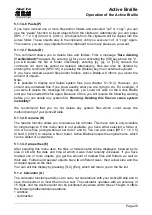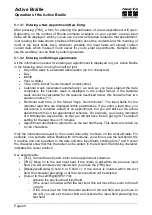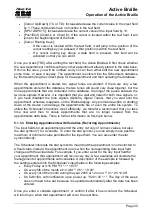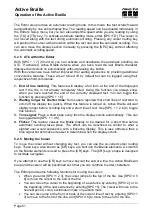Handy Tech
Elektronik GmbH
Active Braille
Operation of the Active Braille
Page 38
reading position during the three beeps, you will hear a little victory sound if you were right
or a little warning sound in case you were wrong. In any case, a new round of game
begins with a new dot combination to be hunted.
Attention: In this game, speed is required. If you have not found the right dot pattern within
a few seconds, the round is considered lost and a new dot pattern appears. The game
ends after 7 rounds. If you missed the right dot pattern three times in a row, the game also
terminates.
5.1.6.2 Hangman (H)
This is a variation of the classic game of Hangman, in which the Active Braille generates a
mystery word. Your goal is to guess the word by finding its individual letters.
When Hangman starts, there will be a number of dots on the Braille display. Each dot
represents a letter of the mystery word. Now, it is time to make your first guess by typing a
letter on the Braille keyboard on the Active Braille or, alternatively, on an external USB
keyboard. If the letter you typed in is a part of the mystery word, then all instances of it will
be revealed on the Braille display, and you will hear a little victory sound. On the other
hand, if the letter you typed in is not part of the mystery word, you will lose a point, and
hear a little warning sound. With every point you lose, the warning sound will increase in
pitch. To win the game, you will have to reveal the entire word. In this case the Active
Braille shows
’Congratulations. You have won!’
You lose the game when you make 7
wrong guesses. In both cases the game is over and you have to restart it by calling the
menu item. To exit the game at any time, simply press Chord e (or {Ctrl+e} on an external
keyboard).
The mysterious words are saved
in the file “hangman.lst” in the root directory of the Active
Braille. You can add your own words into this file. Please note that a word consists of
maximum 20 letters and only lowercase letters are allowed. After each must be a newline
character (CR/LF). After editing the file
„hangman.lst“, you must re-start the Active Braille
for the changes to take effect.
5.1.7 PC mode (P)
This menu command activates Braille display mode. During the start up of the screen
reader program, the PC mode is activated automatically. Activating PC Mode via the menu
is necessary only if you have previously switched from PC Mode into menu mode with
[SPC+1 3 4] (Chord m).
Please note that you must press the (SPC+1 3 4) keys for about one half second in order
to return to menu mode from PC mode. A quiet clicking sound will indicate that you have
returned to menu mode.
5.1.8 Braille character sets (B)
This section discusses the creation, loading and activation of Braille character sets. In
addition to the default German character set, nine other character sets may be loaded into
the Active Braille.
5.1.8.1 Creating a Braille Character Set
The easiest way to create a custom Braille character set is to modify an existing character
set. You will find several Braille character sets on the media delivered with the Active