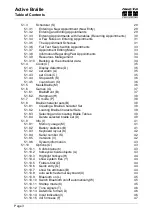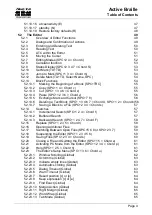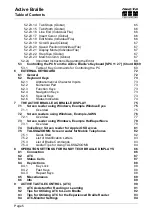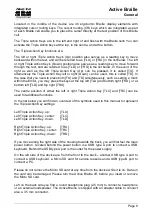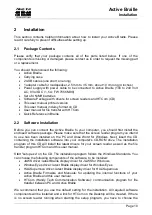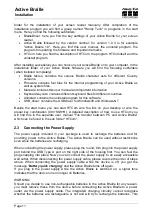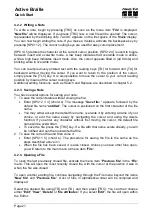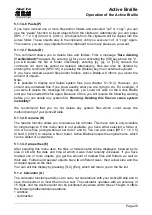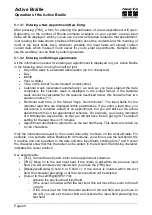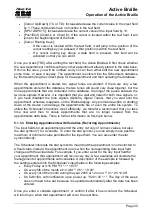Active Braille
Start Up
Handy Tech
Elektronik GmbH
Page 17
3.3 Basic Operation
3.3.1 Chords
The Active Braille's keyboard is very easy to use. The keystroke functions are not
activated until the key is released. If a character is composed by several keys, it will be
created after releasing all keys.
In order to make functions available to you which require their own function keys on
standard keyboards, while also providing efficiency of operation, we have introduced the
so-called chord functions. Chords are letters or Braille dots that are used in combination
with the space bar. For example, in the Editor you can use Chord-i [SPC+2 4] to toggle
between insert and overwrite mode.
With Chord Commands it is enough to release one key in order to activate the function.
When entering characters all keys need to be released.
You will find a list of all available key combinations in chapter 12.
3.3.2 Signal Tones
The Active Braille utilizes various signal tones to indicate its status or to alert you to
prompts or possible errors.
1. Startup sound: This is a low tone which sounds during start up. If the startup sound
is preceded by a very short, high tone, followed by a pause, then the Active Braille
is in work mode.
2. Warning signal: This consists of two rapid, consecutive tones and may sound, for
example, when you have reached the beginning or the end of a text in the Editor, or
when you are canceling a search.
3. Error signal: This is a series of warning signals, which may be emitted, for example,
before you delete a file.
Note: You can specify which types of acoustic signals you want the Active Braille to emit
(see chapter 5.1.10 and 5.1.10.12). In this manual, the assumption is that this setting is set
to
'action Confirmations'
. This is also the factory default.
3.3.3 System Messages
The Active Braille will display messages to indicate the successful completion of an
operation or to alert you to possible operating errors. If the message is an error message
or if it is an important message, a beep will also sound. We recommend carefully reviewing
these messages before continuing with your work. They frequently contain instructions on
how to proceed.
Most error messages will be in your local language however, there are some system
messages that are only provided in English. In regard to these messages, all messages
beginning with
'fatal'
,
'fer:'
,
'error'
or
'wrn:'
should be attended to.
After you have read the message, you can exit by pressing [TLC], which in most cases will
return you to the place from which the message was initiated. If the message text does not
fit on the Braille display, you can scroll through it by means of the [TD] and [TU] keys.
In chapter 13 you will find a list of the most important messages with explanations.