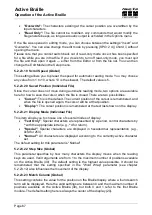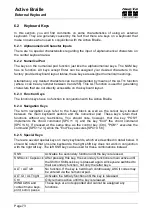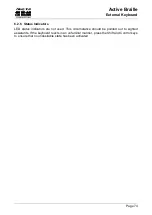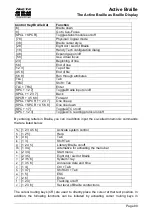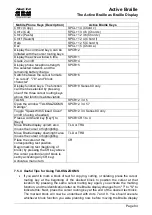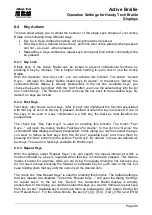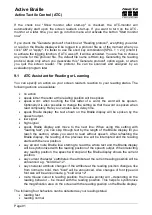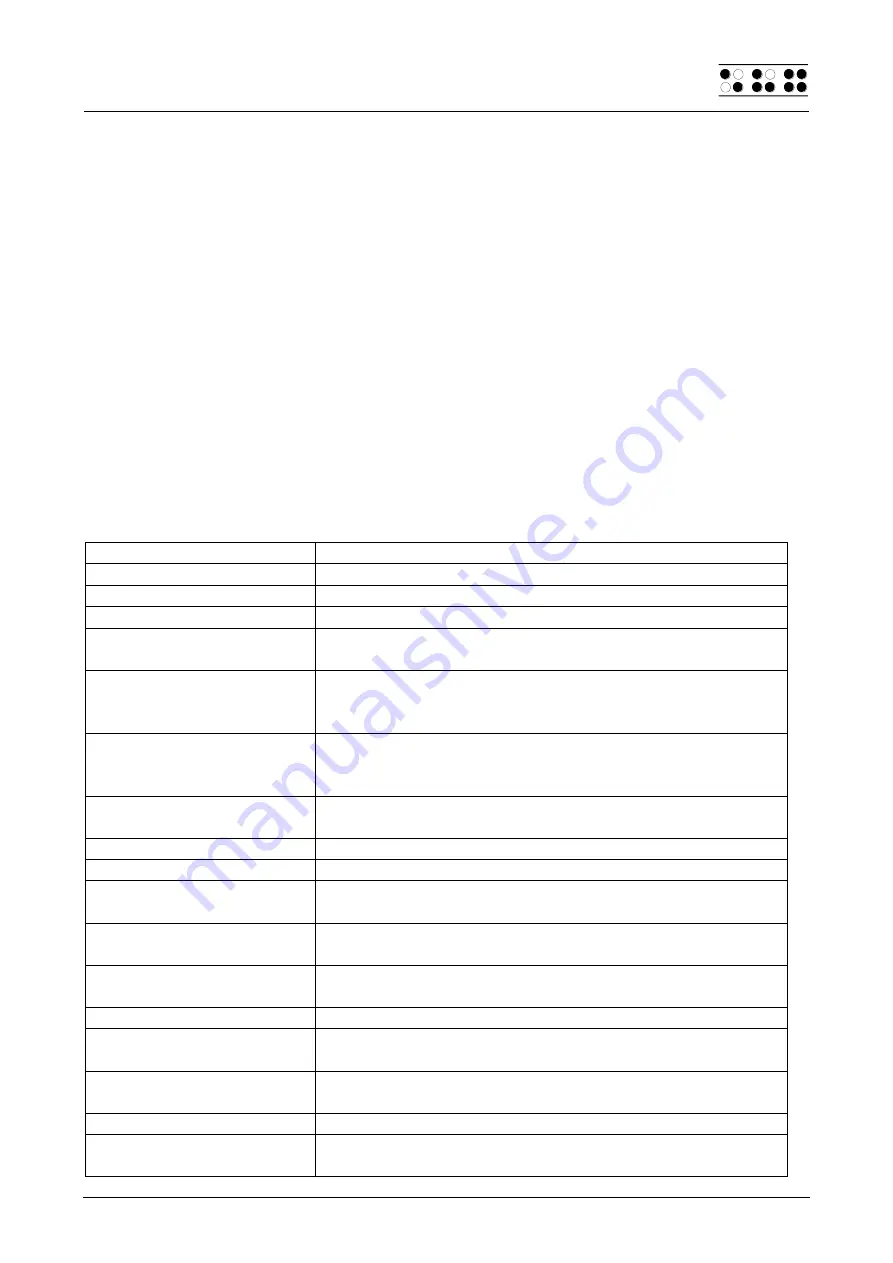
Active Braille
The Active Braille as Braille Display
Handy Tech
Elektronik GmbH
Page 77
[SPCL+SPCR] to toggle between displaying the contents of the screen and the status
module display. The first three status elements indicate the cursor's pixel position within
the line. The fourth status element indicates which mode is currently active, as follows:
p
for PC cursor
j
for JAWS cursor
s
for structured mode
Dots 7 and 8 of the status elements show the Braille display's position in a window line.
Dots 7 and 8 in the status element have the following meanings:
1+2+3+4:
The entire window line is shown on the Braille display
1+2:
Left half of the window line
3+4:
Right half of the window line
2+3:
There is more text on the left and right in the window line
7.2.1 Overview
This table lists all functions associated with the Braille dots and control keys on the Active
Braille. We have not included an exhaustive description of each of the functions, because
these are contained in the JAWS for Windows manual.
Control Key/Braille Dot
Function
[7]
Activate PC cursor tracking.
[3]
Display the first line in the window (title).
[2]
Move the Braille display to the left.
[1]
Move the Braille display section one line up without
changing the horizontal position.
[SPCL]
If there is any text to the left of the Braille display section,
it moves to the left, if not, it moves one line up and moves
the cursor.
[SPCR]
If there is any text to the right of the Braille display section,
it moves to the right, if not, it moves one line down and
moves the cursor.
[4]
Move the Braille display section one line down without
changing the horizontal position.
[5]
Move the Braille display to the right.
[6]
Display the last line in the window.
[8]
Drag the JAWS cursor to the PC cursor and activate the
JAWS cursor.
[TU]
If there is any text to the left of the Braille display section,
it moves to the left, if not, it moves one line up.
[TD]
If there is any text to the right of the Braille display section,
it moves to the right, if not, it moves one line down.
[SPCL + SPCR]
Toggle status modules on and off.
[7 8]
Switch between structured mode, section output and
speech output.
[3 8]
Change cursor representation (dots 7 and 8, all 8 dots,
blinking and non-blinking).
[2 8]
Toggle between 6/8 dot Braille.
[1 8]
Handy Tech configuration dialog (as of Handy Tech JAWS
Driver version 3.x)