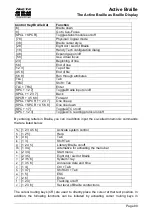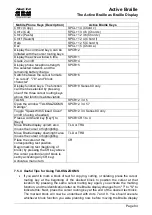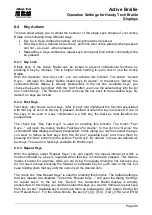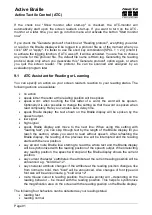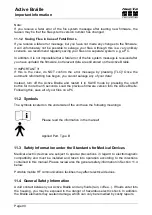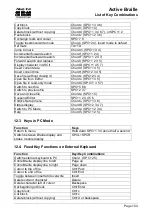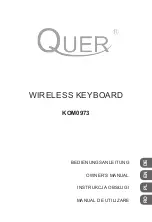Handy Tech
Elektronik GmbH
Active Braille
Active Tactile Control (ATC)
Page 90
9
Active Tactile Control (ATC)
The Active Braille's integrated ATC technology now makes it possible for the first time to
detect the Braille dots that you touch. By evaluating the nature of individual tactile
contacts, your reading position on the Braille line can be determined. Using various
assistant functions that can be customized, your reading position can be employed to
control the screen reader. Depending on your current reading status, certain actions can
be initiated. ATC can recognize four different reading behaviors:
Normal reading: The reading position is moving from left to right.
Fast reading: Reading speed is faster than at a pre-determined rate of characters
per second.
Resting: Detected when one character is touched for longer than a specified time
period.
Reading backwards: The reading position is moving from right to left.
A certain action can be assigned to each of these four behaviors. There are two
customizable modes for the so-called assistant functions. The two modes are "Reading"
and "Learning". The tab "ATC" in the Settings menu of the Handy Tech Braille system is
used to specify what your Active Braille and your screen reader should do when each
reading behavior is detected, depending on whether you selected either Reading or
Learning mode.
Under the ATC tab, the check box "Use ATC" allows you to enable or disable the ATC
functionality. There is also a quicker way to do this, by pressing [SPCL + 1 7] (Chord A).
By default, this function is unchecked.
The sliding "Sensitivity" control is used to set the sensitivity of the ATC sensors to match
your personal reading style. You can increase or decrease, respectively, the sensitivity by
activating the "right" or "left" cursor key. Advanced Braille readers with a light touch while
reading Braille could experience that the reading position is not detected reliably even with
high sensitivity. In this case we recommend to lower the dot firmness to “weak” (see
chapter 8.5
) to improve the detection.
The field "Assistant Mode" is used to specify whether you want to take advantage of the
assistant functions for reading or learning Braille. If you have selected one of the two
functions in the combo box, you can use the "Settings" button to determine how the screen
reader should react to your reading behavior. More details on these settings are provided
below in Section 9.1,
ATC Assistant for Reading or Learnin
The ATC-monitor enables the text currently being displayed on the Braille line to be shown
in a window corresponding to the size of the Braille line on the monitor, as well, so that a
seeing person is able to follow what is going on on the Braille display. The Settings button
in this field allows you to specify the color used for displaying the reading position. A
different color can be specified for each reading behavior. More details on these settings
are provided below in Section 9.4,