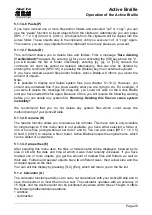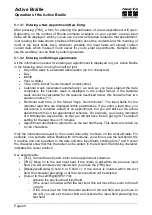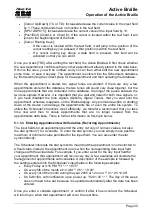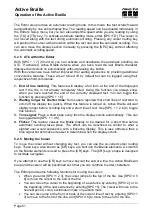Handy Tech
Elektronik GmbH
Active Braille
Operation of the Active Braille
Page 40
Character set (9): [empty]: Positions for the nine additional loadable character sets.
The designation [empty] shows that there is currently no character set stored at this
position. If a character set has been downloaded, a name appears instead of [empty],
listing the file name under which the character set was loaded into the Active Braille.
If you attempt to activate an empty slot, the Active Braille will respond with the message:
'Braille set n is empty'
, where n is the number of the currently selected character set.
If the selected character set exists, it will be activated immediately, and you will be
returned to the main menu, menu item
'Braille character sets'
. The character set has
already been switched.
Note:
When using a custom character set, it is possible that messages or menu items suddenly
become partially or entirely unreadable. This may be due to one of the following causes:
The Braille character assignments in the custom character set do not correspond to
the assignments in the character set used for generating messages.
A custom character set contains errors. For example, if you have deleted a line in a
character table, the table no longer consists of 256 definitions. This causes all
character definitions following the deleted line to be moved up by one character.
This could cause the word "info," for example, to turn into "jmen".
If you cannot read the Active Braille's messages at all, you have the following options:
1. Use the communications program HTCom's Monitor Mode. Under Monitor Mode,
the output is not affected by the Braille character set selected on the Active Braille.
With the assistance of a sighted person or your screen reader's speech output, you
can monitor the output from the Active Braille on the PC screen and restore the
standard character set. Switching into Monitor Mode is possible only if the screen
reader's access to the Braille display has been deactivated.
2. Create a situation where you are back in the main menu, so that you can navigate
from there to the menu item
'Braille character sets'
by using the [TD] key. If you
are sure that you are somewhere in the menu system, you can simply press the
[TLC] key several times, and then [TD] exactly five times. Then press [TRC], which
opens the submenu. Pressing [TRC] again will activate the default character set.
5.1.8.4 Delete selected braille set (D)
If the loadable character set feature is used extensively, all slots will eventually be filled. In
order to delete a given Braille character set, please proceed as described below:
1. Activate the character set to be deleted in the menu item
'Braille character sets'
.
2. Open
'Braille character sets'
again and move through it to the end.
You will arrive at the menu item
'Delete selected braille set'
. Once you have activated
this command, you will be asked whether you really want to delete the character set. If you
answer "Yes" the character set selected in the previous step will be deleted, and the
default character set will be activated.