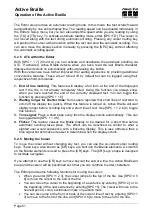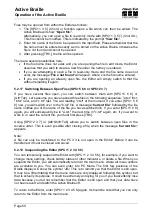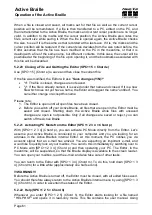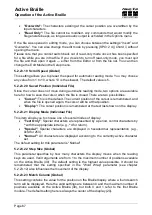Handy Tech
Elektronik GmbH
Active Braille
Operation of the Active Braille
Page 56
5.2.13.4 Paste (SPC+1 2 3 6 = Chord v)
Any text contained on the clipboard can be pasted at the current cursor position by
entering [SPC+1 2 3 6] (Chord v), or you can open another file and paste the selection
there. Please remember that the block is always pasted exactly before the current cursor
position. Since pasting does not delete the block from the clipboard, you can paste a block
several times over. The Editor displays a percentage while pasting, indicating how much of
the block has already been written, and that it is being written from the clipboard.
The paste command can also be used for writing to input fields. For example, if you want
to use a chapter title as the name of a bookmark, you can mark that title in the file as a
block, copy it to the clipboard with [SPC+1 4] (Chord c), then move the cursor to the
desired position for the mark, press [TU+TD], and respond to the dialog prompting you for
the name of the mark with [SPC+1 2 3 6] (Chord v).
The contents of the clipboard remain intact as long as the Active Braille is in operation, so
that you may paste several times, including in other files. However, once the Active Braille
is turned off, the contents of the clipboard are deleted upon turning the device back on.
The memory available for the clipboard is limited by the remaining free memory in the file
system.
5.2.13.5 Exchange Mark and Cursor (SPC+7 8)
You can use this command to return to your original position after executing the following
functions:
When you have jumped to the beginning or end of the file.
When you have marked a text block in order to copy or cut it. In this case, you will
return to the beginning of the block, where you can use one of the block functions.
When you have pressed [TLC] while marking a block.
When you have pasted text from the clipboard into the file.
The Exchange Mark and Cursor function will set a mark at your current position in the text,
and the cursor will be returned to the position it was in before one of the functions listed
above was executed. The section of text between this mark and the cursor will now be
marked as a block. You can easily cancel the underlines if desired by pressing the [TLC]
key.
If you enter the command again, the previously set mark and the cursor position will be
exchanged again. You can therefore use this function to jump from the beginning to the
end of your text block and back, or to jump back and forth between your current and the
previous cursor position.
5.2.13.6 Deleting a Text Block (SPC+ 1 3 4 6 7 = Chord X, SPC+1 2 = Chord b)
If you want to delete a large section of text which you do not want to paste anywhere else,
you can enter the [SPC+1 3 4 6 7] (Chord X) command, which cuts the block without
writing it to the clipboard. Alternatively, you can also use the backspace command (SPC+1
2 = Chord b). Again, you will be notified in terms of a percentage value that the text is
being deleted.