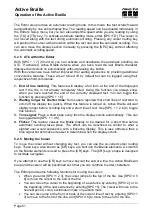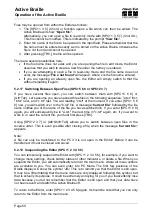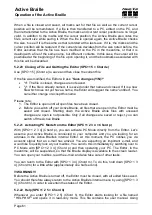Active Braille
Operation of the Active Braille
Handy Tech
Elektronik GmbH
Page 47
For example in Arabic, dot combination 1 2 4, are used for a certain Arabic character. The
same dot combination is also used for the letter “f”. Within the Arabic Braille table using
256 characters, you find the Arabic letters above position 128. To enable to enter Arabic
characters by using a specific dot combination, it is possible to change the direction.
Braille table will be searched for the matching character instead of using the standard
forward direction that means searching from position 0 to 256. Braille table can also be
searched backwards from 256 to 0. In case of Arabic, when using the backwards search
direction, the corresponding Arabic character can be found when entering a certain Braille
dot combination. In order to change the search direction, there are the following two chord
commands:
[chord 2 3 6] activates the backwards search direction which is indicated by a low-
pitched tone.
[chord 3 6 8] activates the forward search direction which will be indicated by a
high-pitched tone.
In order to have an indication which search direction is activated, this option allows you to
set an indicator signal. Using a radio button, one of the following three settings can be
activated:
“No indication”:
No indicator tone will appear when entering Braille dot combinations
“Latin mode”:
When entering Braille dot combination at active forwards search
direction, a deep indicator tone appears.
“nOn latin mode”: Entering Braille dot combination at active backwards search direction,
a high-pitched signal tone will appear.
We recommend you to preset the search direction for the characters you normally use. For
example for entering Arabic text it is better to activate backwards search direction. For the
Indicator tone we recommend to select Latin mode. When entering Latin characters in
Arabic text, a signal tone will appear. If you use a Braille table from Handy Tech, the
search direction is automatically in the right way.
5.1.10.15 dot firmness (F)
While reading text, it can be helpful to adjust the dot pressure of the Braille pins to your
individual needs. You can choose between the three settings soft, middle and hard. The
default setting is middle.
Experienced Braille readers often read the Braille cells with a light touch. Here we
recommend using the setting “soft”. This setting also improves the detection of the reading
position by ATC.
You can also adjust the dot firmness within the setting dialog of the Handy Tech Braille
driver (see chapter 8.5). Please be aware, that the settings are saved on the device, not
on the PC.
5.1.10.16 atc sensitivity (E)
When using ATC we recommend adjusting the ATC sensitivity to your individual needs.
You can choose a value between 1 and 7. The standard setting is “4”.
Note: If the automatic scrolling via ATC is not working properly, we ask you to increase the
ATC sensitivity.
5.1.10.17 standby (N)
With the option standby you can set the time for the activation of the sleep mode. This will
save Battery life and lowers power consumption. If you set it off, the Active Braille will not