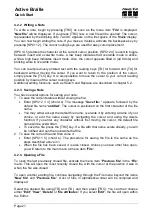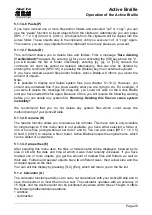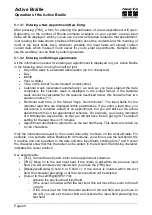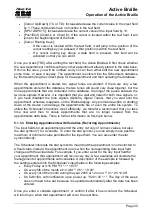Handy Tech
Elektronik GmbH
Active Braille
Operation of the Active Braille
Page 30
[Cursor Up/Down] (TU or TD): Increase/decrease the current value in the input field
by 1. These commands have no function in the text field.
[SPC+2/SPC+5]: Increase/decrease the current value in the input field by 10.
[Pos1/End] (Chord k or Chord $): If the cursor is located within the text field, it will
jump to the beginning/end of the field.
[Cursor Routing Keys]:
o
If the cursor is located within the text field, it will jump to the position of the
cursor routing key you pressed, if that position is within the text field.
o
If a cursor routing key above a data field is pressed, that field will be
activated so that you can edit it.
Once you press [TRC] after editing the text field, the Active Braille will first check whether
the new appointment conflicts with any other appointment already stored in the data base.
If this is the case, you will be notified, and you can then either edit the new appointment
some more, or save it anyway. The appointment is entered into the Scheduler's database
by first determining the correct place for the appointment and then updating the database.
When the appointment is stored, two signal tones are emitted. If there are only a few
appointments stored in the database, the two tones will sound very close together, but the
more appointments that are contained in the database, the longer the pause between the
two tone signals. However, it is important that you wait and listen for both tone signals, or,
if you have disabled the tone signals (Options, Signal Tones), that you wait until the
appointment schedule reappears on the Braille display. Any premature action or shutting
down of the device can damage the appointments file or even the entire file system. To
utilize the Scheduler's functions most efficiently, we therefore recommend that you take
time now and then to delete appointments that are no longer needed from the
appointments data base. There is further information on this topic below.
5.1.3.3 Entering Appointments with Variables (Recurring Appointments)
The input fields for an appointment permit the entry not only of numeric values, but also
the star symbol (*) for a variable. To enter the star symbol, you can simply move past the
maximum or minimum value permitted for the input field. You can also enter the star
symbol directly.
The Scheduler interprets the star symbol to mean that the appointment is not restricted to
a fixed value. Instead, the appointment recurs when the corresponding date input field
changes with the actual date. For example, if you enter a star for the day input field for
your appointment, that appointment will recur every day. A few examples will illustrate the
management of appointments with variables. A description of the example is followed by
the settings entered into the Scheduler's input fields in the following examples.
Every Friday at 4:15 PM: "Fr *.*.* 16:15"
On every 5th of the month at 10 AM: "* 05.*.* 10:00"
On every 1st of the month during the year 2005 at 12 noon: "* 01.*.05 12:00".
On 02/01/04, with notification upon power up: "02.01.04 *:*". The day of the week
does not need to be set, because it is updated automatically after the date has been
entered.
Once you enter a variable appointment, or confirm it after it has occurred, the Scheduler
will inform you when that appointment will occur the next time.