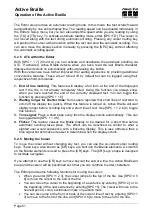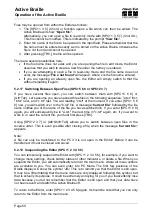Active Braille
Operation of the Active Braille
Handy Tech
Elektronik GmbH
Page 45
Switching the external keyboard manually between internal and external operation is
effected by entering [SPC+2 5] (Chord :).
5.1.10.9
Bluetooth on (L)
This control enables the Bluetooth interface. It need to be enabled in order to connect the
Active Braille via Bluetooth to your PC or mobile phone.
5.1.10.10
Switch Bluetooth on/off automatically(W)
If this option is enabled and no Bluetooth connection was established for 15 minutes, the
Bluetooth interface will be switched off. This saves battery life if you have forgotten to
deactivate the Bluetooth interface after use.
5.1.10.11 Startup mode (S)
Startup mode determines what the Active Braille will do after it starts up in work mode. The
startup mode options are provided in the form of radio buttons. One of the four possible
settings described below is always active.
5.1.10.11.1 Main menu (M)
After start up, the Active Braille opens the main menu. From here, you can manually
navigate to the various submenus. This setting represents the classic Active Braille
operation.
5.1.10.11.2 autonew (N)
This option makes use of the Active Braille's capability to automatically open a new, empty
file within the Editor immediately upon startup in work mode. This option comes in handy if
you frequently use the Active Braille for entering notes in a new file after switching it on.
5.1.10.11.3 autoedit (E)
This option activates the Active Braille's capability to automatically open the most recently
closed file in the Editor upon startup in work mode. After opening the file, the cursor will be
at the same position it was at when the file was closed. Please note that this option will not
open the file that was last opened, but the file that was last edited and saved.
This option is the most useful one if you frequently use the Active Braille to make notes in
the same, already existing file after switching it on.
5.1.10.11.4 PC mode (P)
This feature enables the Active Braille to automatically activate its PC Mode after starting
up in work mode, so that the display is immediately available to a screen reader, this is
similar to manually activating the menu item PC mode.
You cannot utilize the System's internal functions, such as the Editor, until you have
switched back to internal mode. You can reactivate internal mode by pressing [SPC+1 3 4]
(Chord m) for about half a second.