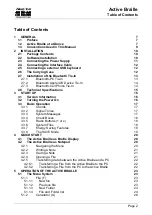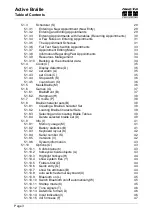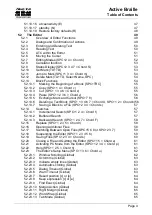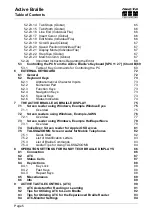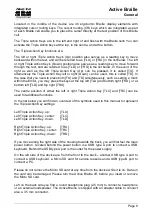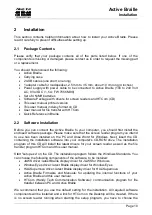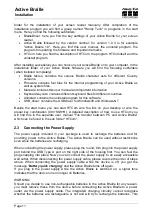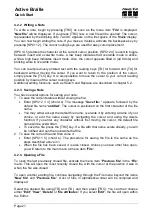Active Braille
General
Handy Tech
Elektronik GmbH
Page 7
1
General
Thank you for choosing the Active Braille. Active Braille was designed with the focus on
easy and intuitive handling. Please take some time to read the Active Braille user manual.
It will help you to get the most out of every feature provided.
1.1 Preface
Before starting Active Braille for the first time it is important to carefully read the safety
instructions regarding the appropriate handling You will find the safety instructions at the
end of this manual.
Active Braille is a new-generation Braille display with note-taking function. Its note taking
function as well as the universal connection options and the latest ATC technology all are
patented by Handy Tech.
With the 4 GB data storage you can use your Active Braille to take notes at anytime,
anywhere. With the HTCom software package (included) the transfer of your notes to your
PC and back into Active Braille is easy and straightforward.
The Active Braille comes with wireless
bluetooth
technology allowing you to control a PC
or Mobile assistant like a cell phone.
To use Active Braille as a Braille display for a PC (Windows or Linux) an output program
called screen reader is needed. It is available from your supplier. The screen reader
program NVDA will be provided for free if needed.
If you have any ideas or suggestions to improve our product please do not hesitate to
contact
your
Handy
Tech
customer
service
representative
or
write
to
[email protected]. Your opinion is very important to us.
Enjoy using Active Braille.
1.2 Active Braille at a Glance
This chapter will help you familiarize yourself with your Active Braille and its control
elements. We recommend keeping the Active Braille handy, so that you can actively follow
the instructions in this chapter.
The two space bars are located at the centre front. In the following description the left
space bar is called [SPCL] and the right space bar is called [SPCR]. If either the left or
right space bar can be used they will be called [SPC].
Above the Braille display you can find 8 ergonomic function keys. These function keys are
also used for Braille input. They correspond to the usual Braille keyboard layout and are,
from the left to the right as follows:
7
3
2
1
4
5
6
8