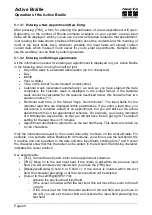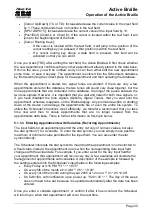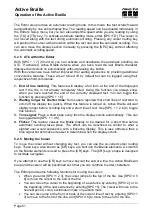Active Braille
Operation of the Active Braille
Handy Tech
Elektronik GmbH
Page 43
5.1.9.6 System information
This function displays important system information in almost any situation. It is NOT
provided as a menu item, but has to be called by pressing [SPC+2 3 4 7 8] or
{Shift+Enter}. The following information is displayed:
Date and time (updated continually)
Battery voltage
Free memory.
The above information is not displayed in a single message, but sequentially. To move
from one line to the next, you must press [TRC]. Pressing [TLC] after the free memory has
been displayed terminates the function. [TLC] can also be used to terminate the display at
any time. If, for example, you want to see only the data and time, you can press [TLC]
immediately after display of the first line and return to wherever you were working before
you called the function.
The system information function can be called from almost anywhere (editor, file list, etc)
in the Active Braille. The only exceptions to this are:
The menu "Clock" and its sub-menus
The menu "Info"
The system information function is also not available during communication with other
devices (e.g. file transfer) and when a file is being printed.
5.1.10 Options (O)
The options described below are used for customizing your Active Braille's features. The
various options are specified by using check boxes or radio buttons contained in the
submenus. You can review additional information regarding check boxes and radio buttons
in chapter 3.3.4 and 3.3.5.
The Options menu is closed as usual by pressing [TLC]. Closing the menu will
automatically save the new settings, so that they will still be in force even when the device
is turned off and then on again. After closing the menu, the Active Braille will display
'Saving configuration, please wait!'
; however, since saving the configuration usually
takes less than one second, you will normally only notice that the Braille display changes.
5.1.10.1 6 dots braille (6)
This option allows you to toggle between 8 dot Braille (computer Braille) and 6 dot Braille.
The 6 dot representation suppresses dots 7 and 8. Even if you enter text in 8 dot Braille,
e.g., for capitalization, your entries will be saved correctly.
5.1.10.2 hotkeys Activate objects (A)
If this option is active, menu items in the same menu level are activated by their hotkeys.
This means:
In the case of submenus, that the menu items are both selected and immediately
opened by pressing their hotkey.
In the case of check boxes, that they are both selected and toggled.
In the case of radio buttons, that they are both selected and activated.