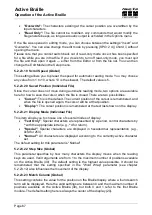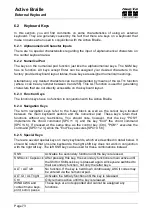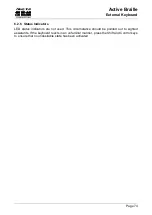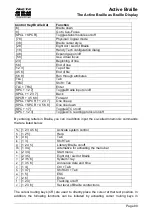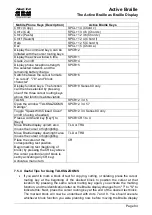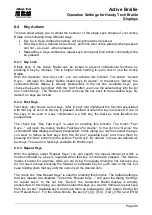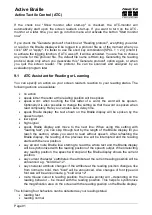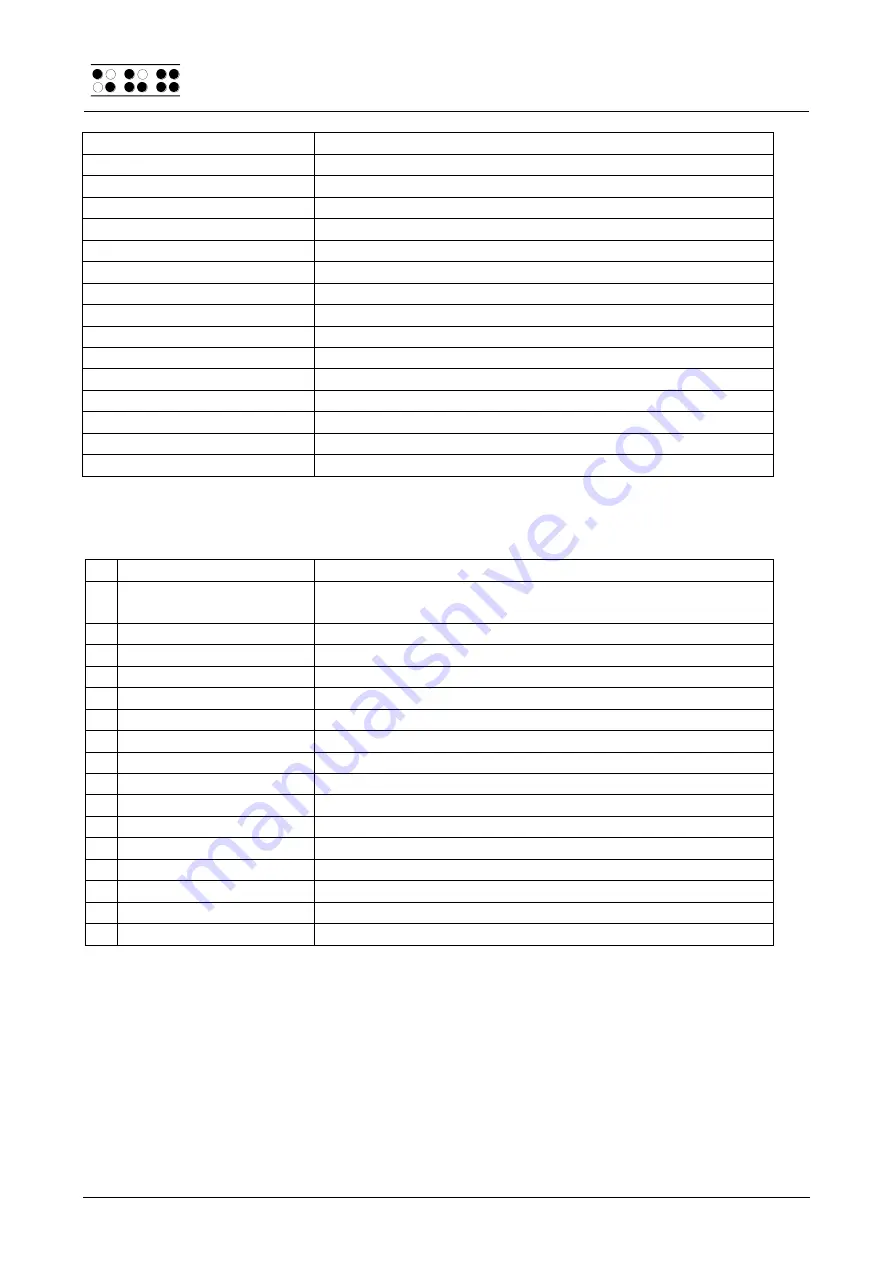
Handy Tech
Elektronik GmbH
Active Braille
The Active Braille as Braille Display
Page 76
Control Key/Braille Dot
Function
[2 8]
Toggle between 6/8 dot Braille
[1 8]
Handy Tech configuration dialog
[4 8]
Toggle blank spaces
[5 8]
Drag cursor to mouse
[2 3]
Beginning of line
[5 6]
End of line
[6 8]
Toggle Show Attributes on/off
[1 2 3]
Top of file
[4 5 6]
End of file
[5 6 8]
Run through attributes
[TLC]
Tab
[TRC]
Shift +Tab
[SPC + 1 2 7]
Toggle Braille input on/off
[SPC + 1 7]
ATC on/off
[SPC + 1 2 3]
ATC reading protocol on/off
By entering letters in Braille, you can in addition input the so-called mnemonic commands
that are listed below:
w [2 4 5 6]
Activate the Window-Eyes settings menu
% [1 2 3 4 5 6]
Activate the screen reader settings menu (Window-
Eyes)
d
[1 4 5]
Desktop minimizes all applications
h
[1 2 5]
Activate Window-Eyes Help
$
[4 6]
Tab
k
[1 3]
Shift Tab
g
[1 2 4 5]
Grade 2 on/off
m [1 3 4]
Alternative for activating the menu bar
s
[2 3 4]
Windows Start menu
+
[2 3 5]
Toggle 6/8 dot Braille
=
[2 3 5 6]
System Tray
z
[1 3 5 6]
Announce date and time
c
[1 4]
Ctrl + Tab
C [1 4 7]
Shift + Ctrl + Tab
e
[1 5]
ESC
?
[2 6]
Enter
v
[1 2 3 6]
Set level of Braille contractions
The cursor routing keys (CR) are used to directly place the cursor at that text position.
7.2 Screen readers using Windows, Example JAWS
The functionality of JAWS for Windows is so extensive that only the basic functions for
operating the Braille display can be described in brief in this section.
The status modules of a Braille display contain important data regarding screen
positioning. Since your Active Braille does not include status modules, you can use