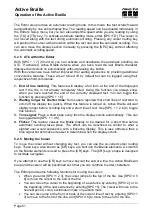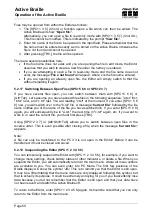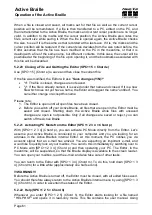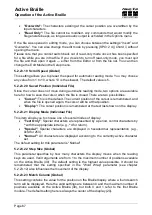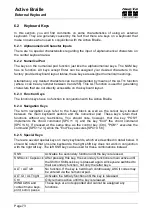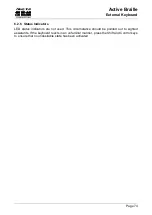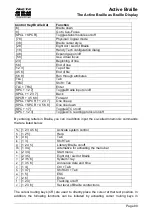Active Braille
Operation of the Active Braille
Handy Tech
Elektronik GmbH
Page 65
"Wrap":
Look for the beginning of the word currently being typed and wrap it to the next
line. A beeping signal is also emitted. The default setting for Edge of Display Line is
"None".
5.2.23.11 Right Margin (Global)
To facilitate text input, you can specify a right margin. Possible values are from 0 to 32767,
with the default value set to 75. The previous option, "Margin Action", determines what the
Editor will do when the right edge is reached.
5.2.23.12 Word Wrap (Global)
For this parameter, you can choose either
“Yes” or “No”. “Yes” means that a word that
does not fit completely on the end of the Braille display is suppressed, if the cursor is not
located in the currently displayed line. If the cursor is not in the current line of text, the
word will be displayed in part, and then again completely after the display has wrapped by
using the reading keys.
If word wrap is turned off (set to
“No”), as many letters of the word as possible are
displayed on the Braille elements. The default setting is
“Yes”.
Note:
This word wrap function applies only to the reading of text; it is not active while entering
text.
5.2.23.13 Tab Mode (Global)
This setting determines which characters will be inserted by the Editor when you input a
tab character. Two options are available:
"Tabs (\\t)"
: Preferably, tab characters will be inserted, but this depends on the
currently active setting for
'Tab Stops'
(see next section). This option is
especially useful if you desire to keep your files as compact as possible.
"Blanks"
: For each tab character, the number of spaces specified under
'Tab
Width'
will be inserted into the text. This option is appropriate if you want to
ensure that a file is formatted exactly like it was on the Active Braille once it has
been transmitted to your word processing program on the PC. The disadvantage
here is that you cannot delete the tab character with one keystroke. All of the
spaces inserted for the tab must be deleted individually.
Remember, the representation of tab characters on the Braille display is always by a
number of spaces, regardless of the option specified in Tab Mode.
5.2.23.14 Tab Stops (Global)
Valid arguments for this value are from 0 up to the maximum number of positions on your
Active Braille (40). If you specify 0, either a tab character or the number of spaces set
under '
Tab Width'
(see next section) will be inserted into the text each time you input the
tab character, independent of your position within the text. Any value greater than 0 results
in the current line being filled up with either tab characters or spaces in such a way that a
tab stop is set at every n
th
position (e.g., every 5
th
position).
The following example will clarify this parameter: