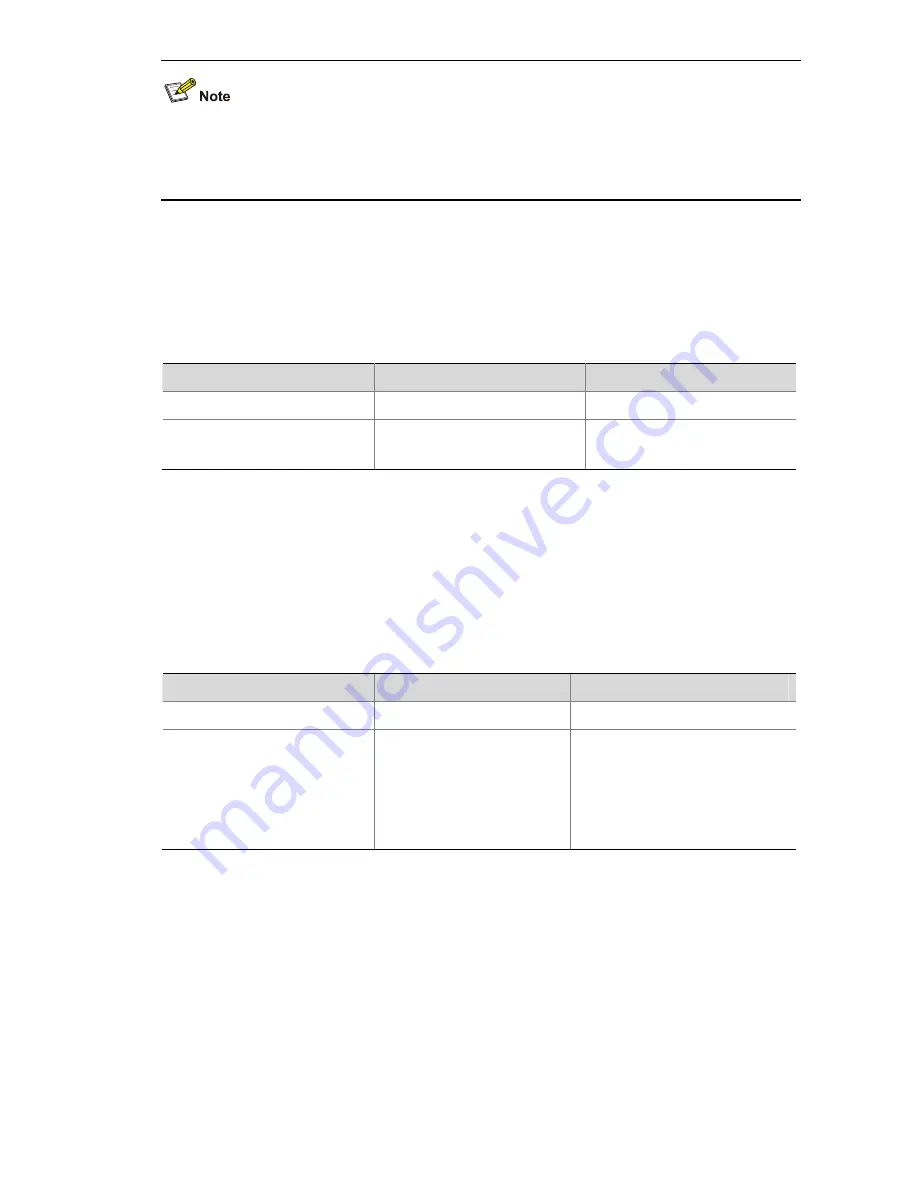
2-2
When the device functions as the SFTP server, only one client can access the SFTP server at a time. If
the SFTP client uses WinSCP, a file on the server cannot be modified directly; it can only be
downloaded to a local place, modified, and then uploaded to the server.
Configuring the SFTP Connection Idle Timeout Period
Once the idle period of an SFTP connection exceeds the specified threshold, the system automatically
tears the connection down, so that a user cannot occupy a connection for nothing.
Follow these steps to configure the SFTP connection idle timeout period:
To do…
Use the command…
Remarks
Enter system view
system-view
—
Configure the SFTP connection
idle timeout period
sftp server idle-timeout
time-out-value
Optional
10 minutes by default
Configuring an SFTP Client
Specifying a Source IP Address or Interface for the SFTP Client
You can configure a client to use only a specified source IP address or interface to access the SFTP
server, thus enhancing the service manageability.
Follow these steps to specify a source IP address or interface for the SFTP client:
To do…
Use the command…
Remarks
Enter system view
system-view
—
Specify a source IP address or
interface for the SFTP client
sftp client source { ip
ip-address |
interface
interface-type
interface-number
}
Required
By default, an SFTP client uses
the interface address specified by
the route of the device to access
the SFTP server.
Establishing a Connection to the SFTP Server
This configuration task is to enable the SFTP client to establish a connection with the remote SFTP
server and enter SFTP client view.
Follow these steps to enable the SFTP client:
















































