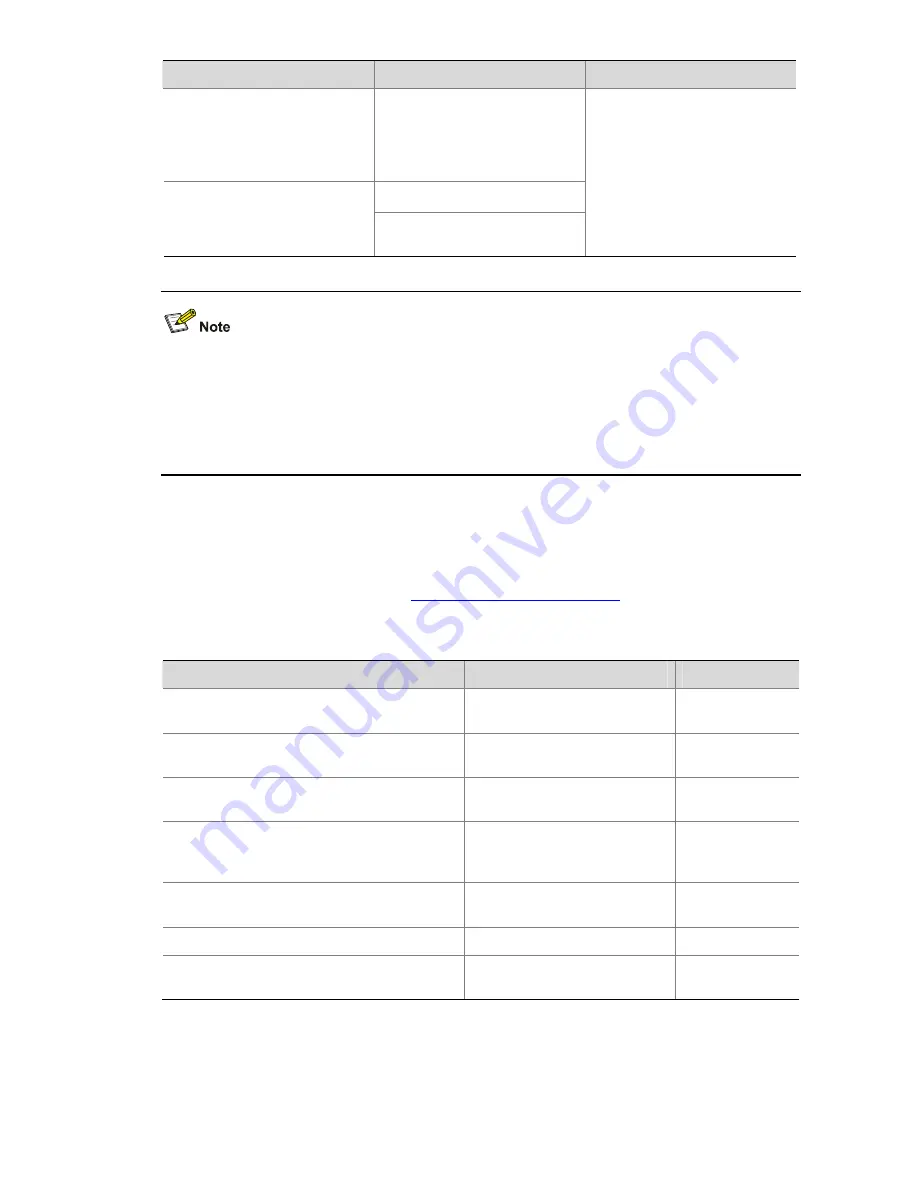
1-4
To do…
Use the command…
Remarks
Log in to the remote FTP server
directly in user view
ftp
[
server-address
[
service-port
] [
source
{
interface
interface-type
interface-number
|
ip
source-ip-address
} ] ]
ftp
Log in to the remote FTP server
indirectly in FTP client view
open
server-address
[
service-port
]
Use either approach.
The
ftp
command is available
in user view; and the
open
command is available in FTP
client view.
z
If no primary IP address is configured on the specified source interface, no FTP connection can be
established.
z
If you use the
ftp client source
command to first configure the source interface and then the
source IP address of the transmitted packets, the newly configured source IP address will take
effect instead of the current source interface, and vice versa.
Operating the Directories on an FTP Server
After the device serving as the FTP client has established a connection with an FTP server (For how to
establish an FTP connection, refer to
Establishing an FTP Connection
.), you can create or delete
folders under the authorized directory of the FTP server.
Follow these steps to operate the directories on an FTP server:
To do…
Use the command…
Remarks
Display detailed information about a directory
or file on the remote FTP server
dir
[
remotefile
[
localfile
] ]
Optional
Query a directory or file on the remote FTP
server
ls
[
remotefile
[
localfile
] ]
Optional
Change the working directory of the remote
FTP server
cd
{
directory |
..
|
/
}
Optional
Exit the current working directory and return to
an upper level directory of the remote FTP
server
cdup
Optional
Display the working directory that is being
accessed
pwd
Optional
Create a directory on the remote FTP server
mkdir
directory
Optional
Remove the specified working directory on the
remote FTP server
rmdir
directory
Optional
















































