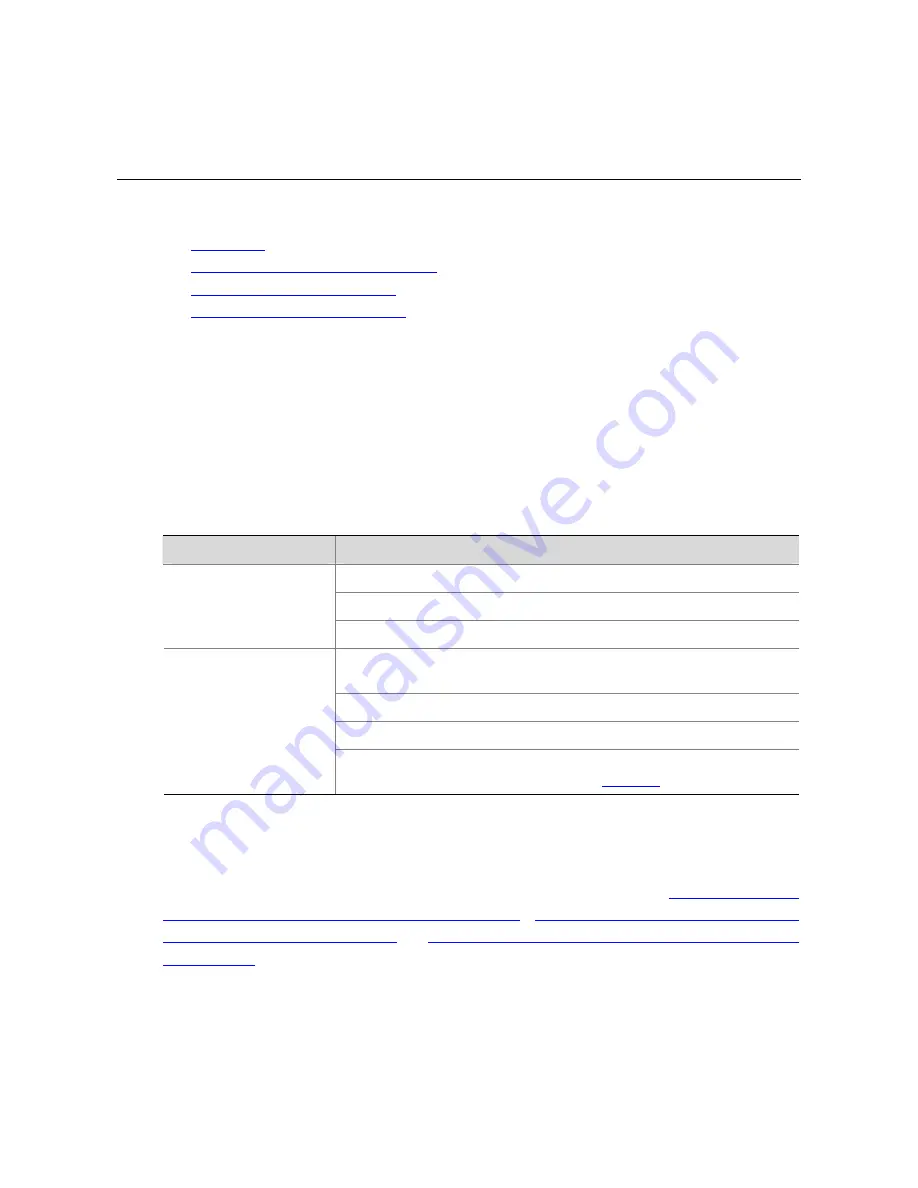
4-1
4
Logging In Using Modem
When logging in using modem, go to these sections for information you are interested in:
z
Introduction
z
Configuration on the Administrator Side
z
Configuration on the Switch Side
z
Modem Connection Establishment
Introduction
You may log in your switch from its console port from a remote device across a PSTN with a pair of
modems in between. When your switching network fails, this allows you to remotely configure your
switch, retrieve logs and warning messages, and locate the problem.
To log into your switch in this way, you need to configure the terminal and the switch properly, as listed
in the following table.
Table 4-1
Requirements for logging into a switch using a modem
Item
Requirement
The PC can communicate with the modem connected to it.
The modem is properly connected to PSTN.
Administrator side
The telephone number of the switch side is available.
The modem is connected to the Console port of the switch
properly.
The modem is properly configured.
The modem is properly connected to PSTN and a telephone set.
Switch side
The authentication mode and other related settings are
configured on the switch. Refer to
Table 2-3
.
Modem Connection Establishment
Step 1: Configure the user name and password on the switch. Refer to
Console Port Login
Configuration with Authentication Mode Being None
,
Console Port Login Configuration with
Authentication Mode Being Password
, and
Console Port Login Configuration with Authentication Mode
Being Scheme
for more.
Step 2: Perform the following configuration on the modem directly connected to the switch.
AT&F
----------------------- Restore the factory settings
ATS0=1
----------------------- Configure to answer automatically after the first ring
AT&D
----------------------- Ignore DTR signal
AT&K0
----------------------- Disable flow control
AT&R1
----------------------- Ignore RTS signal






























