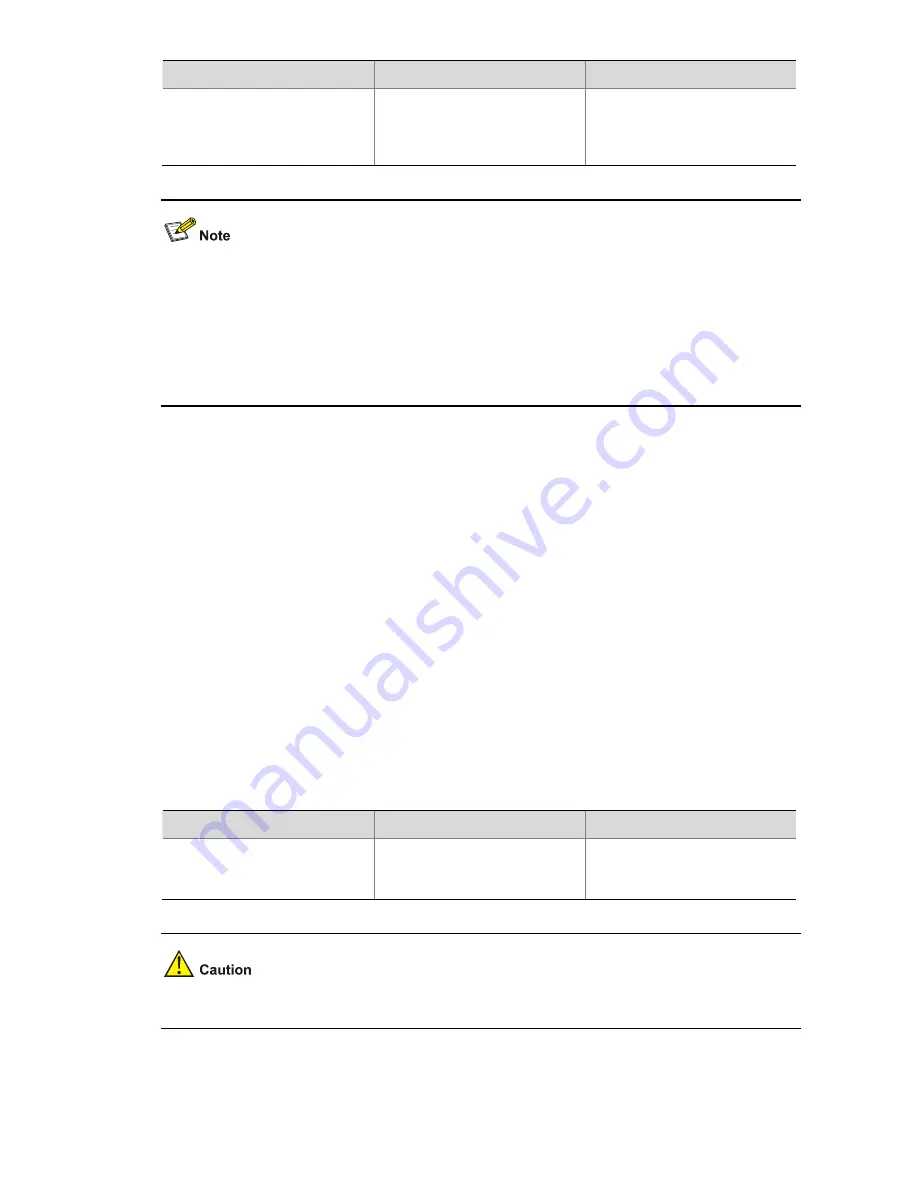
2-8
To do…
Use the command…
Remarks
Back up the configuration file to
be used at the next system
startup to the specified TFTP
server
backup startup-configuration
to
dest-addr
[
dest-
filename
]
Required
Available in user view
Before the backup operation, you should:
z
Ensure that the server is reachable, the server is enabled with TFTP service, and the client has
permission to read and write.
z
Use the
display startup
command (in user view) to see whether you have set the startup
configuration file, and use the
dir
command to see whether this file exists. If the file is set as NULL
or does not exist, the backup operation will fail.
Deleting the Startup Configuration File for the Next Startup
You can delete the startup configuration file to be used at the next system startup using commands. On
a device that has the main and backup startup configuration files, you can choose to delete either the
main or backup startup configuration file. However, in the case that the main and backup startup
configuration files are the same, if you perform the delete operation for once, the system will not delete
the configuration file but only set the corresponding startup configuration file (main or backup, according
to which one you specified in the command) to NULL.
You may need to delete the startup configuration file for the next startup for one of these reasons:
z
After you upgrade system software, the existing configuration file does not match the new system
software.
z
The configuration file is corrupted (often caused by loading a wrong configuration file).
After the startup configuration file is deleted, the system will use the null configuration when the device
reboots.
Follow the step below to delete the startup configuration file for the next startup:
To do…
Use the command…
Remarks
Delete the startup configuration
file for the next startup from the
storage medium
reset saved-configuration
[
backup
|
main
]
Required
Available in user view
This command will permanently delete the configuration file from the device. Use it with caution.






























