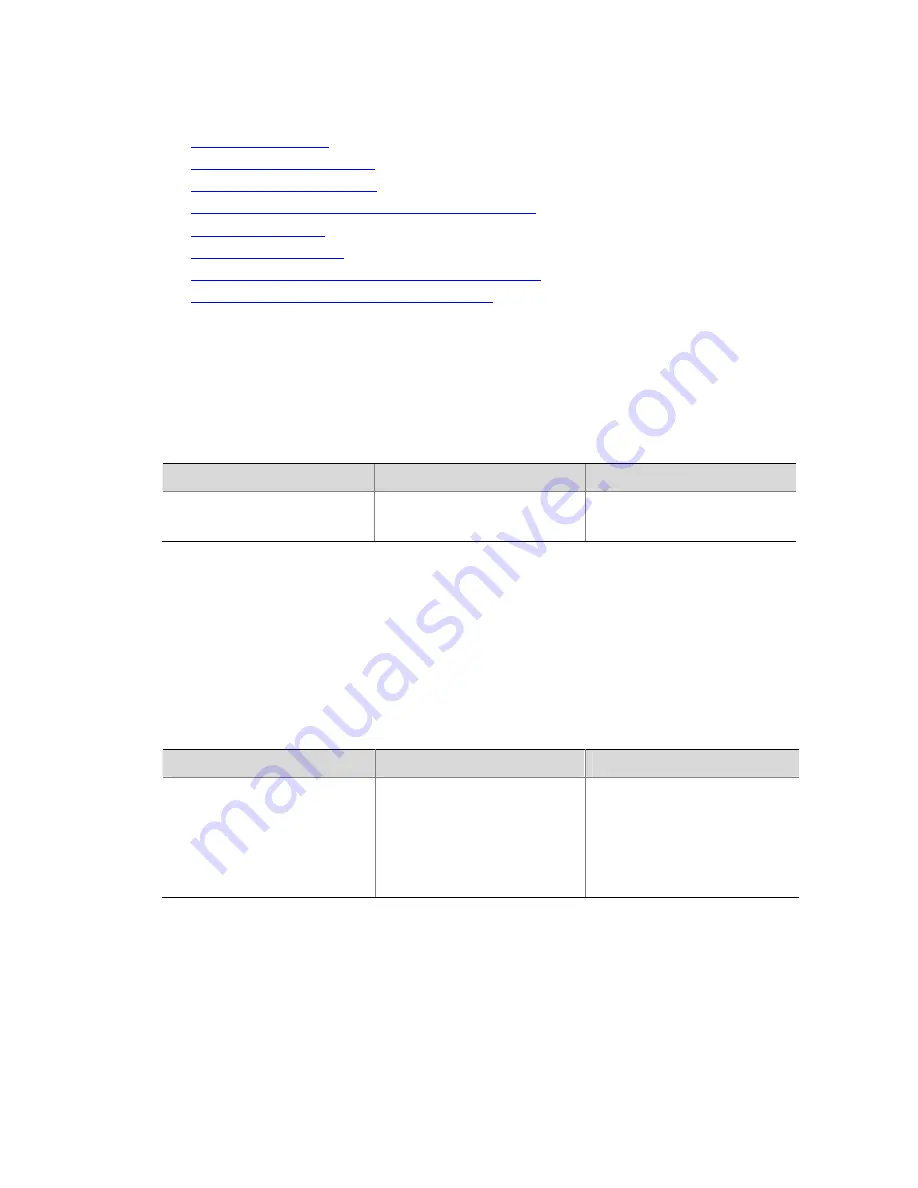
1-2
Basic Configurations
This section covers the following topics:
z
Entering System View
z
Configuring the Device Name
z
Configuring the System Clock
z
Enabling/Disabling the Display of Copyright Information
z
Configuring a Banner
z
Configuring CLI Hotkeys
z
Configuring User Privilege Levels and Command Levels
z
Displaying and Maintaining Basic Configurations
Entering System View
After you log in to the device, you will automatically enter user view. At this time, the system displays
<Device name>. You can perform limited operations in user view, such as display operations, file
operations, and Telnet operations. To perform further configurations of the device, enter system view.
Follow the step below to enter system view:
To do…
Use the command…
Remarks
Enter system view from user
view
system-view
Required
Available in user view
Exiting the Current View
The system divides the command line interface into multiple command views, which adopts a
hierarchical structure. For example, there is system view under user view, and interface view and VLAN
view under system view. After you have configured the functions under the current view, you can
perform the following operations to exit the current view.
Follow the step below to exit the current view:
To do…
Use the command…
Remarks
Return to an upper level view
from the current view
quit
Required
If the current view is user view,
the command terminates the
connection between the user
terminal and the device.
Available in any view.
Exiting to User View
This feature allows you to return to user view easily from any non user view, without the need to execute
the
quit
command repeatedly. You can also use the hot key
Ctrl+Z
to return to user view from the
current view.
Follow the step below to exit to user view:






























