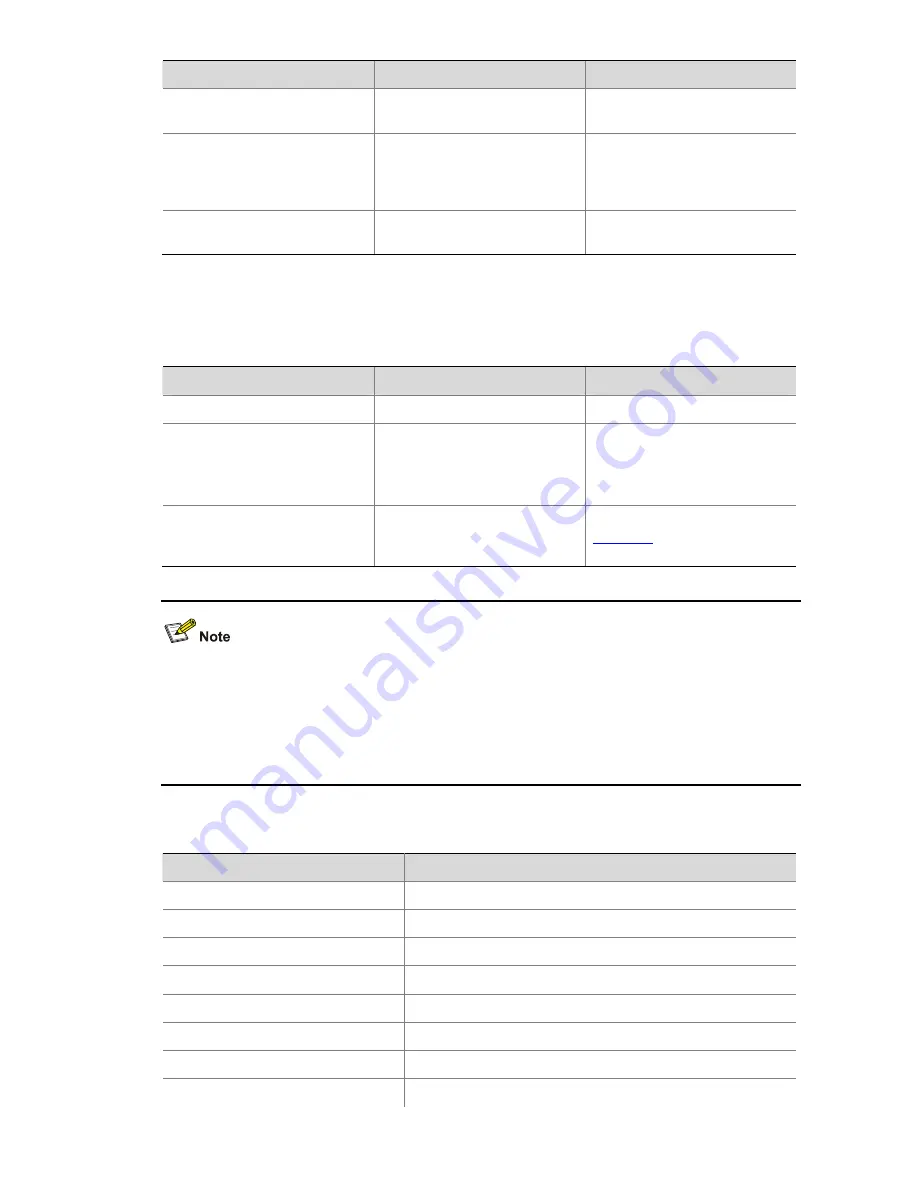
1-8
To do…
Use the command…
Remarks
Configure the authorization
information before login
header legal text
Optional
Configure the banner to be
displayed when a user enters
user view (non Modem login
users)
header shell text
Optional
Configure the banner to be
displayed before login
header motd text
Optional
Configuring CLI Hotkeys
Follow these steps to configure CLI hotkeys:
To do…
Use the command…
Remarks
Enter system view
system-view
—
Configure CLI hotkeys
hotkey
{
CTRL_G
|
CTRL_L
|
CTRL_O
|
CTRL_T
|
CTRL_U
}
command
Optional
The
Ctrl+G
,
Ctrl+L
and
Ctrl+O
hotkeys are specified with
command lines by default.
Display hotkeys
display hotkey
Available in any view. Refer to
Table 1-2
for hotkeys reserved
by the system.
By default, the
Ctrl+G
,
Ctrl+L
and
Ctrl+O
hotkeys are configured with command line and the
Ctrl+T
and
Ctrl+U
commands are NULL.
z
Ctrl+G
corresponds to the
display current-configuration
command.
z
Ctrl+L
corresponds to the
display ip routing-table
command.
z
Ctrl+O
corresponds to the
undo debugging all
command.
Table 1-2
Hotkeys reserved by the system
Hotkey
Function
Ctrl+A
Moves the cursor to the beginning of the current line.
Ctrl+B
Moves the cursor one character to the left.
Ctrl+C
Stops performing a command.
Ctrl+D
Deletes the character at the current cursor position.
Ctrl+E
Moves the cursor to the end of the current line.
Ctrl+F
Moves the cursor one character to the right.
Ctrl+H
Deletes the character to the left of the cursor.
Ctrl+K
Terminates an outgoing connection.
















































