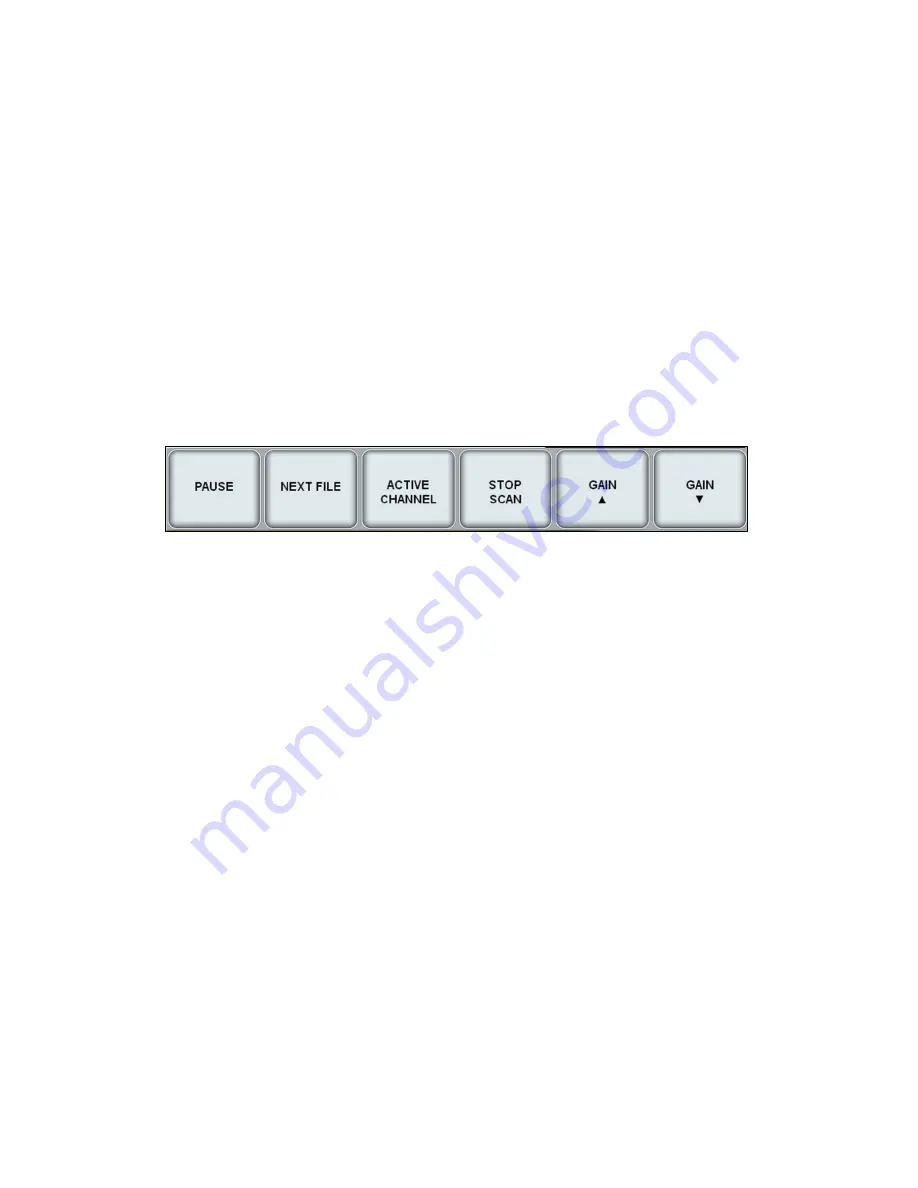
Geophysical Survey Systems, Inc.
SIR® 30
Manual
MN 93-101 Rev E
27
The User may also give the data file a unique name by entering it in the File Name window. If the User
wishes to start the file at a non-zero origin point, type in the position in the Start Pos box. If the User
wishes to have the SIR 30 count up from this point (default) or down from this point, the User should
make the desired selection in the Direction menu box. This selection is useful if the User whishes to have
the file distance scale match a specific mile/km road marker.
RECALL CUSTOM:
This is a shortcut key to recall a specific user-defined setup. If you have a common list
of settings that you use repeatedly, you recall it by selecting this setup button. The SIR 30 will load the
default setup. If the setup does not exist, the SIR 30 will attempt to load SETUP00.STP.
To save a Custom setup go to SYSTEM OPTIONS > SAVE SETUP and select a SEPTUP number. If
there is already a setup stored in this location it will be overwritten. The User can create a new setup by
selecting the NEW SETUP key and give the setup a unique name.
CONTROL BAR (RUN)
If the User selects Start Scan in Collect mode or Playback File(s) in Playback mode, the Control Bar
options will change.
Figure 38: Control Bar (Run).
PAUSE:
Selecting this option pause data collection in data collection mode or data scrolling in Playback
mode.
NEXT FILE:
This option will stop data collection and start data collection of a new file with the same
acquisition settings. After selecting this button, the Save File dialog box will pop up and the User will be
asked to Save or Discard the file.
ACTIVE CHANNEL:
This option allows the User to toggle the active display through the data channels so
that they can be viewed individually or displayed simultaneously during data collection.
STOP SCAN:
Selecting this option will end data collection.
GAIN
(up/down):
This option controls the display gain. Any changes made to the display gain will not
affect the raw data. Display gain will only be applied to newly collected data. It will not be applied to data
that is already written to the screen.
RADAR CONFIG
Clicking this Main Menu button will display four additional buttons in the Sub-Menu:
•
RADAR (page 28)
•
SCAN (page 31)
•
SYSTEM SETTINGS (35)
•
MAINTENANCE (page 35)
Summary of Contents for SIR 30
Page 1: ......
Page 4: ...Geophysical Survey Systems Inc SIR 30 Manual ...
Page 6: ......
Page 90: ...Geophysical Survey Systems Inc SIR 30 Manual MN 93 101 Rev E 84 ...
Page 102: ...Geophysical Survey Systems Inc SIR 30 Manual MN 93 101 Rev E 96 ...
Page 120: ...Geophysical Survey Systems Inc SIR 30 Manual MN 93 101 Rev E 114 ...
Page 122: ...Geophysical Survey Systems Inc SIR 30 Manual MN 93 101 Rev E 116 ...
Page 148: ...Geophysical Survey Systems Inc SIR 30 Manual MN 93 101 Rev E 142 ...






























