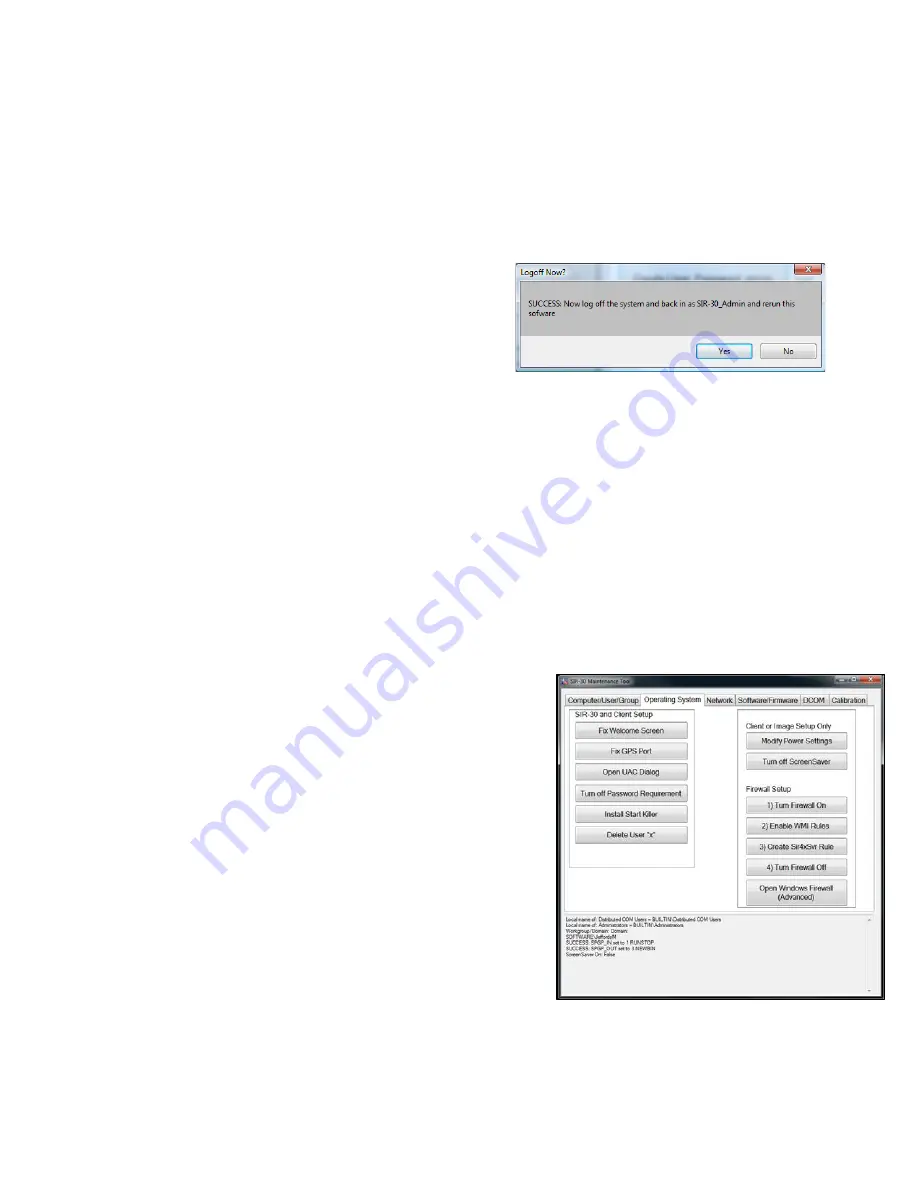
Geophysical Survey Systems, Inc.
SIR® 30
Manual
MN 93-101 Rev E
127
3
If you do not see the Computer/User/Group tab on top, select it.
4
Click the Set Workgroup Name button.
5
Click the Create User, Password, Group button. Do this even if you have created the SIR 30 admin
user during the Windows out of box experience.
6
Click Yes to Log out and Log in as SIR 30_Admin as directed:
•
Username: SIR 30_Admin
•
Password: SIR
Step 2: Modify the Operating System
1
Log back in to the computer as SIR 30_Admin if you have not already done so.
•
Username: SIR 30_Admin
•
Password: SIR
2
Run the Maintenance tool again.
3
On the Operating System Tab select the following buttons (wait for completion of each):
a)
Fix Welcome Screen.
b)
Fix GPS Port (optional).
c)
Open UAC Dialog (drag slider to never notify and accept).
Note:
If you are on Vista you will have to use the Windows
Control panel to find the UAC dialog.
Turn off Password.
Requirement
(optional – follow the onscreen dialog –
deselect the checkbox.
Modify Power Settings (you will see a black dialog flash on
screen several times).
Turn off Screen Saver.
Turn Firewall On.
Enable WMI Rules.
Create Sir4xSvr Rule.
Turn Firewall Off.
Install Start Killer.
Summary of Contents for SIR 30
Page 1: ......
Page 4: ...Geophysical Survey Systems Inc SIR 30 Manual ...
Page 6: ......
Page 90: ...Geophysical Survey Systems Inc SIR 30 Manual MN 93 101 Rev E 84 ...
Page 102: ...Geophysical Survey Systems Inc SIR 30 Manual MN 93 101 Rev E 96 ...
Page 120: ...Geophysical Survey Systems Inc SIR 30 Manual MN 93 101 Rev E 114 ...
Page 122: ...Geophysical Survey Systems Inc SIR 30 Manual MN 93 101 Rev E 116 ...
Page 148: ...Geophysical Survey Systems Inc SIR 30 Manual MN 93 101 Rev E 142 ...






























