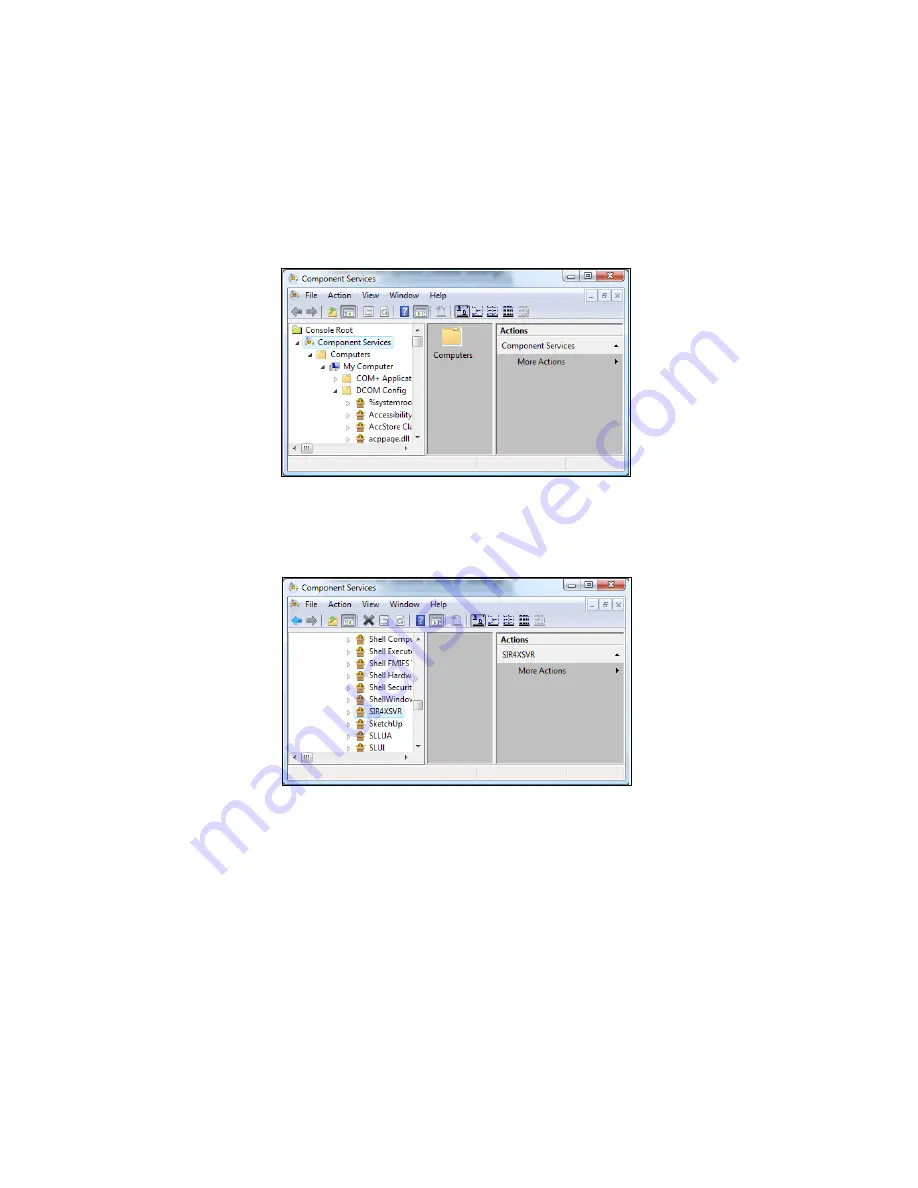
Geophysical Survey Systems, Inc.
SIR® 30
Manual
MN 93-101 Rev E
16
5
Insert the SIR 30 Maintenance tool into a USB port on your computer.
6
Run the SIR 30 MaintenanceTools and select Run as Administrator.
7
Navigate to the DCOM Tab and click the Open DCOM Config. button.
8
On the Component Service Dialog and select Component Services > Computers > My Computer >
DCOM Config. The Component Services dialog should look like Figure 16 below.
Figure 16: Component Services.
9
The User will need to scroll down the list to DCOM Config. Open the DCOM Config folder and scroll
down to SIR4XSVR.
Figure 17: SIR4XSVR.
a)
Right-click on it and select Properties.
b)
When the Properties dialog appears, select the Identity tab. Specify the User as:
o
User: SIR 30_Admin
o
Password: SIR
c)
Confirm the Password: SIR
d)
When the User has finished checking\modifying the information, click OK to apply.
If these steps fail to resolve connectivity issues please contact your sales representative or the GSSI Field
Service department.
Summary of Contents for SIR 30
Page 1: ......
Page 4: ...Geophysical Survey Systems Inc SIR 30 Manual ...
Page 6: ......
Page 90: ...Geophysical Survey Systems Inc SIR 30 Manual MN 93 101 Rev E 84 ...
Page 102: ...Geophysical Survey Systems Inc SIR 30 Manual MN 93 101 Rev E 96 ...
Page 120: ...Geophysical Survey Systems Inc SIR 30 Manual MN 93 101 Rev E 114 ...
Page 122: ...Geophysical Survey Systems Inc SIR 30 Manual MN 93 101 Rev E 116 ...
Page 148: ...Geophysical Survey Systems Inc SIR 30 Manual MN 93 101 Rev E 142 ...






























