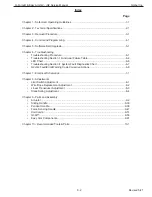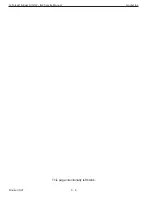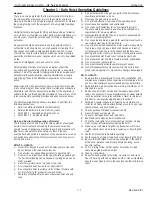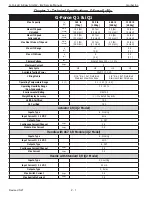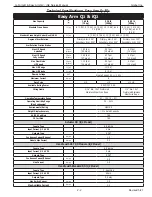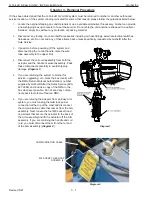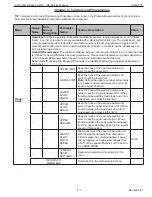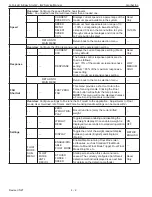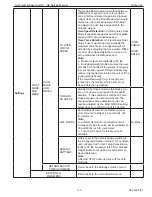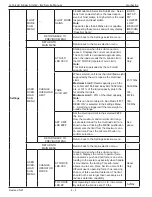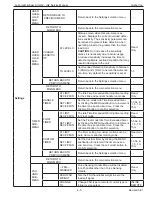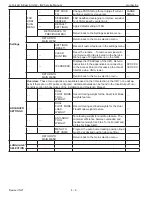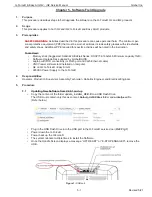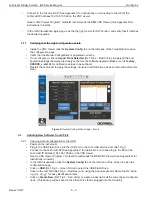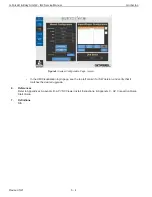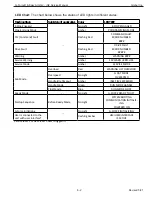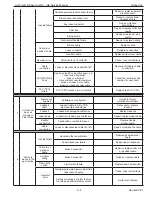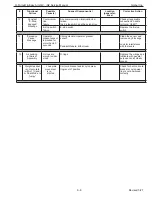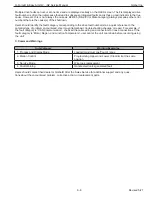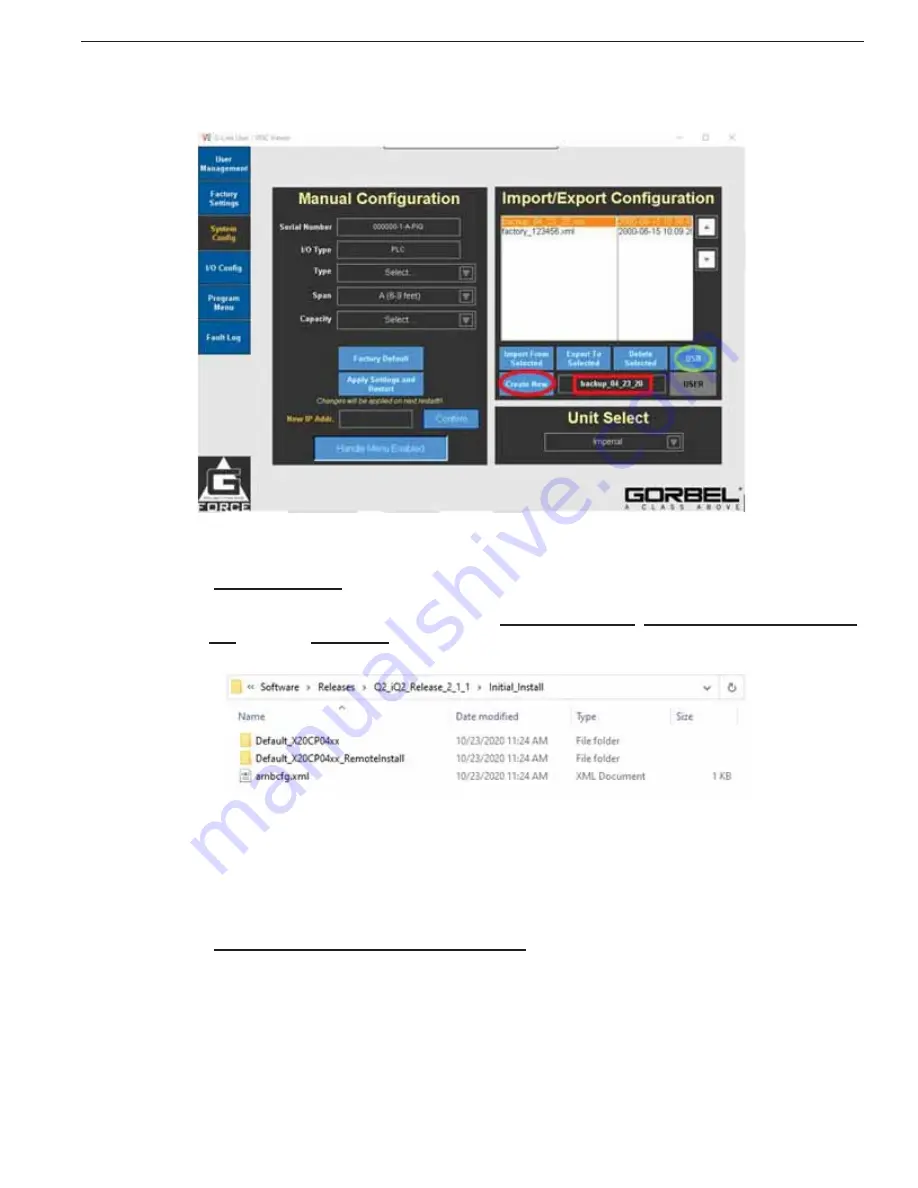
Note:
You can verify the con
fi
guration backup
fi
le was created successfully by removing the
fl
ash drive from the
G-Force and checking on a computer to ensure that the newly created
fi
le, “
backup_mm_dd_yy
”, is there.
Figure 3: System Confi guration Page - Create Backup
5.2.2
Software Upgrade
•
Copy the content of the folder initial_install_
V2.X.X
to a USB Flash Drive.
The USB must contain only this as content: Default_X20CP04xx, Default_X20CP04xx_RemoteIn-
stall folder and arnbcfg.xml
fi
le. (Refer below)
•
Power down the G-Force and ensure the Flash Drive with the Software upgrade
fi
le is in the USB
service port (Ref: Fig 1).
•
Power up the G-Force®. The CPU will be automatically updated. During this process, the CPU will
reboot at least once (LEDs will
fl
ash o
ff
). There is no other visual feedback that the USB update is
in progress. When the handle reads G-Force Ready to Lift, it indicates the update is complete.
5.2.3
Updating the confi guration from the backup
•
Inside the VNC Viewer click the System Con
fi
g tab on the left pane of the Visualization to open the
con
fi
guration page.
• Click
on
USB
(Ref: Fig 4 – Green Circle) to see the available con
fi
guration
fi
les.
• Use
the
Up
and
Down Arrow Keys
(Ref: Fig 4 – Green Box) to choose the
fi
le created in step 5.1
named similar to “
backup_mm_dd_yy
” (Ref: Fig 4 – Red Box).
• Click
on
Import From Selected
(Ref: Fig 4 – Red Circle), to apply all the con
fi
guration settings
that were previously set before the software upgrade.
•
Restart the G-Force® to apply the settings.
G-Force® & Easy Arm Q2 - iQ2 Service Manual
Gorbel Inc.
Revised 5/21
5 - 3