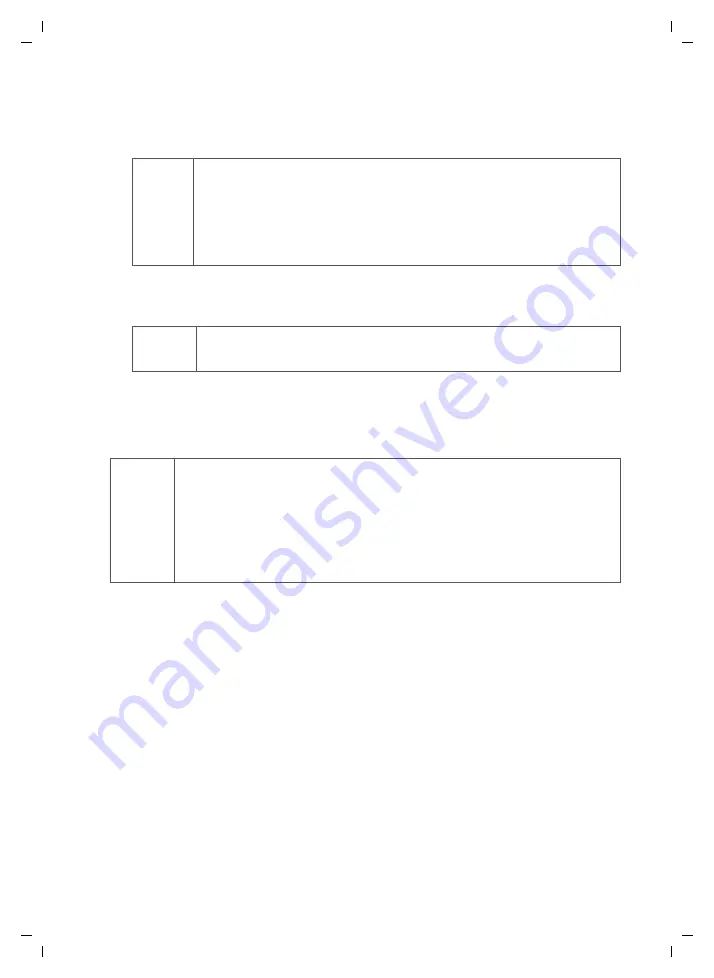
92
Administration of the Gigaset SE505 dsl/cable
Gigaset SE505 dsl/cable / englisch / A31008-E505-B100-1-19 / admin_router.fm / 15.06.2004
u
Click on
Upgrade
.
u
A window will appear prompting you to confirm that you want to update the
firmware. Click on
OK
.
u
The next window will warn you that the router will not be available for a short while
during the update procedure. Acknowledge this message
promptly
with
OK
.
The firmware will now be updated.
After a successful update, the router is automatically rebooted. All the LED's will go out.
The power LED will light up again when the process is complete. The browser will show
the router login screen.
!
Do not switch off the router or PC during this procedure, and do not
interrupt the connection. Make sure there is a secure wireless connec-
tion or connect the router via a cable, ensuring that the connection is
uninterrupted during the update procedure. We recommend a cable
connection. If the update procedure is not carried out properly, the
device may become unusable.
!
Some browsers will cancel the update procedure if you do not click on
OK
immediately.
i
u
In the
Status
screen on the
Overview
page, you can check whether
the update was successfully executed (see page 95). The router's cur-
rent firmware version is displayed here.
u
If you have successfully loaded a more recent firmware version onto
the router, we recommend that you reset the router to its factory
defaults (see page 103). Then restore the configuration (see section
entitled "Saving and restoring a configuration" on page 93).






























