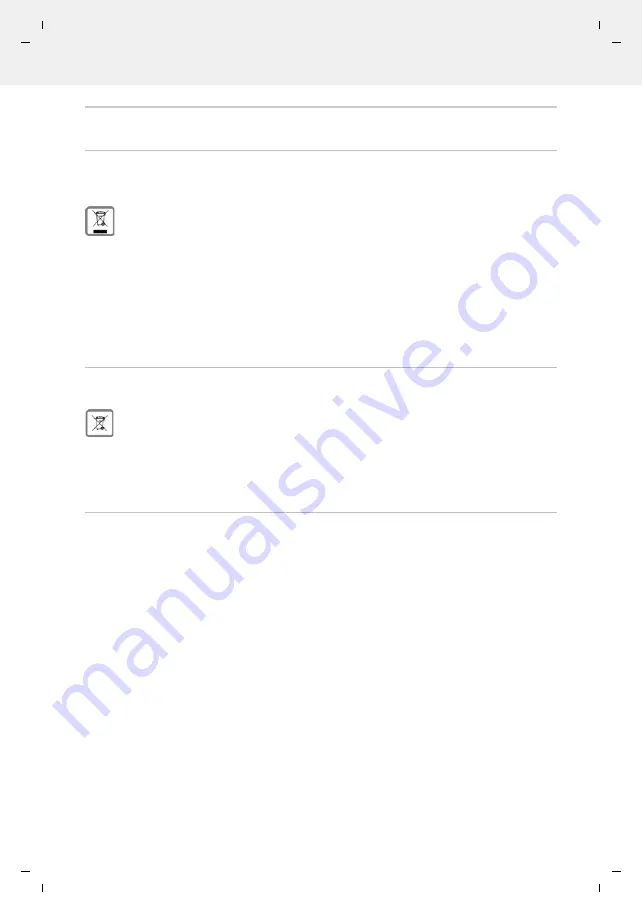
Te
mplat
e
M
odu
le
, V
e
rs
ion 2.
1,
1
1
.08.
20
20
/
Te
mpl
a
te Basiseinstellu
ngen:
V
e
rsio
n 3.
1
-
0
7
.0
7
.20
20
Manufacturer's advice
Gigaset GS4 / LUG AU-IE-UK-International en / A31008-N1520-R101-1-QD19 / appendix.fm / 12/10/20
92
Waste and environmental protection
Correct disposal of this product
(Directive for electric and electronic equipment (WEEE))
(Applicable in countries with waste separation systems)
This label on the product, accessory or in documentation indicates that the product and its electronic
accessories (such as charger, headphones and USB cable) may not be disposed of in household waste.
To avert potential environmental harm and health risks from unmanaged waste disposal, recycle
responsibly with the aim of encouraging sustainable reuse of raw materials.
Private users should turn to the dealers from where they bought their products, or contact the authorities
responsible, who are able to provide information on where parts can be taken for disposal in an environmen-
tally friendly manner.
Commercial users should please contact their suppliers and check the general terms of their purchase agree-
ment.
This product and the electronic accessory parts may not be disposed of with other commercial waste.
This “WEEE” is compatible with the RoHS Directive.
Correct disposal of batteries in this product
(Applicable in countries with waste separation systems)
This label on the battery, in the manual or on the packaging denotes that the batteries in this product
may not be disposed of in household waste.
Not disposing of batteries properly means the substances inside pose a health risk and a risk to the
environment.
To protect natural resources and encourage environmentally responsible reuse of material resources, please
separate batteries from other waste streams and dispose of them at your local, free collection point for used
batteries.
About radiation
Information on SAR certification (specific absorption rate)
THIS DEVICE SATISFIES THE INTERNATIONAL DIRECTIVES FOR EXPOSURE BY RADIO WAVES.
Your mobile device has been developed so as not to exceed internationally recommended exposure thresh-
olds for radio waves.
These directives have been specified by an independent scientific organisation (ICNIRP) and include a high
margin of safety which should guarantee the safety of all regardless of age and state of health. The directives
on exposure to radio waves use a unit called the specific absorption rate (SAR).
The SAR threshold for mobile devices:
The highest SAR values in the ICNIRP Directives for this device model:
The SAR values for wearing on the body are determined at a distance of 5 mm. To comply with the HF exposure
directives for wearing on the body, the device should be positioned at least this distance away from the body.
SAR on head/body
2.0 W/kg
SAR on limbs (worn on arm for example)
4.0 W/kg
SAR on head (while on phone)
0.64 W/kg (10g)
SAR on body (worn in trouser pocket for example)
1.17 W/kg (10g)
SAR on limbs (worn on arm for example)
3.01 W/kg (10g)










































