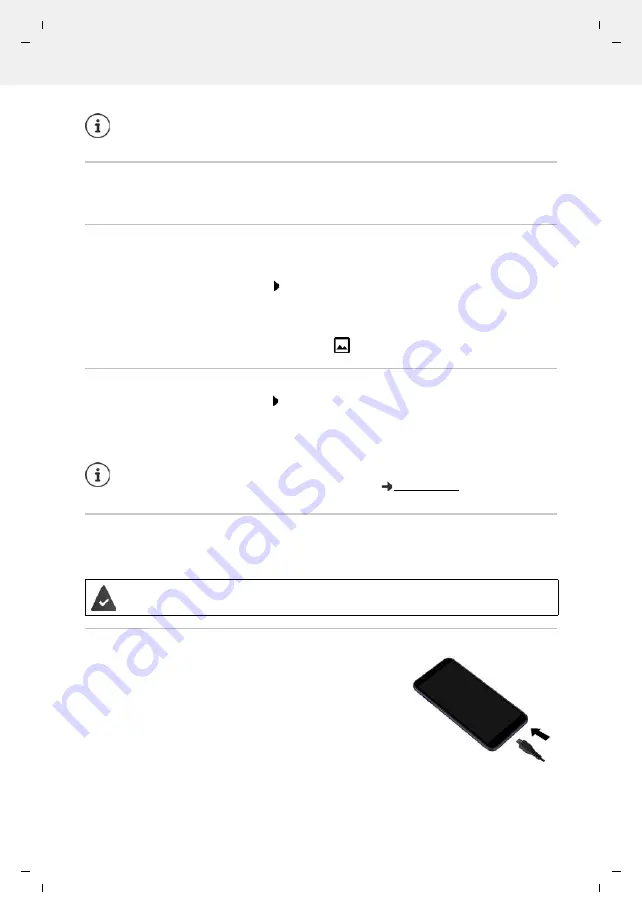
Gigaset GS4 / LUG AU-IE-UK-International en / A31008-N1520-R101-1-QD19 / operating.fm / 12/10/20
Te
mplat
e
M
odu
le
, V
e
rs
ion 2.
1,
1
1
.08.
20
20
/
Te
mpl
a
te Basiseinstellu
ngen:
V
e
rsio
n 3.
1
-
0
7
.0
7
.20
20
Additional functions
39
Creating screenshots
Take a screenshot of the smartphone as an image, and edit, share and send it.
Taking a screenshot
Open the screen for which you want to create a screenshot.
Press and
hold
the On/Off button
Screenshot
or
Press the On/Off and Volume buttons at the bottom at the same time.
The screen contents are kept in the
Files
app. The
icon is displayed in the Notifications bar.
Viewing a screenshot
Swipe the Notifications bar down Tap the notification . . . The screenshot is displayed
If more than one app is available for editing images, such as
Photos
and
Gallery
:
Select the desired app
Sending files between a computer and the smartphone
Use a USB cable to send photos, music, ringtones and other files between a computer and the
smartphone.
Connecting the USB cable
Use the USB cable provided to connect the device to a
computer.
The device is normally connected for charging. If you want to
use the USB port for data exchange, you must enable it.
It is only possible to set up new users from the Settings menu of the main user.
The updating of apps is possible and applicable for all users.
Screenshots can be edited with app resources.
For more detailed information on the app
Photos
A computer detects the device connected via USB. It is linked in as a drive.






























