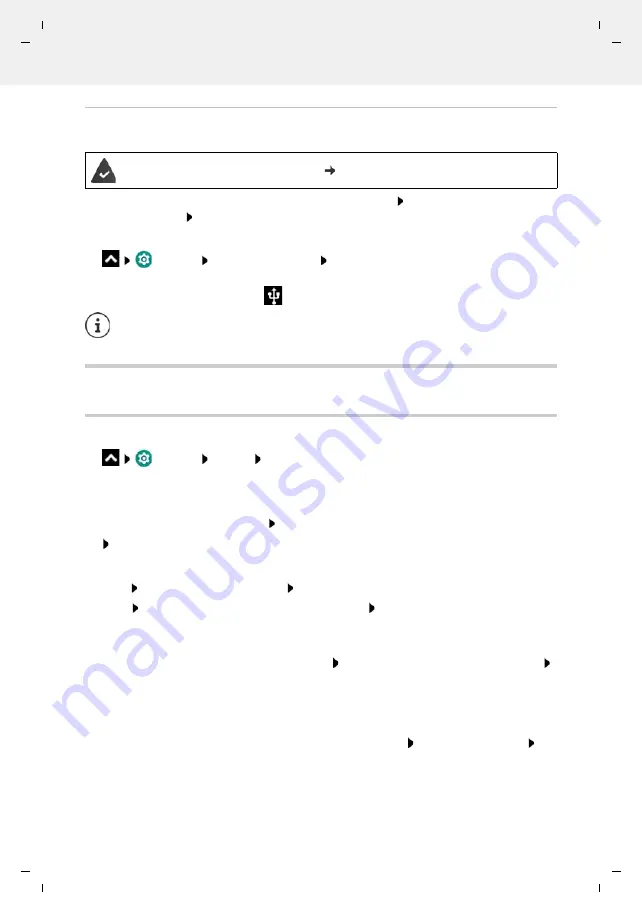
Te
mplat
e
M
odu
le
, V
e
rs
ion 2.
1,
1
1
.08.
20
20
/
Te
mpl
a
te Basiseinstellu
ngen:
V
e
rsio
n 3.
1
-
0
7
.0
7
.20
20
System
Gigaset GS4 / LUG AU-IE-UK-International en / A31008-N1520-R101-1-QD19 / settings.fm / 12/10/20
84
Setting up and using USB tethering
Share the Internet connection with another device over a USB cable.
Use a USB cable to connect a smartphone to another device Open the notification over the
USB connection Select
USB tethering
Enabling/disabling USB tethering:
Settings
Hotspot & tethering
Enable/disable the
USB tethering
function
with the switch . . . You can now establish an Internet connection with the other device
When USB tethering is enabled, the
icon is displayed in the Notifications bar.
System
Date and time
Settings
System
Date & time
. . .
Automatic setting
The date and time are set automatically using a time server:
Tap
Use network-provided time
Select the required option (network or GPS)
or: Disable it and set the date and time manually
Manual setting
Date
Select a date in the calendar
OK
Time
Drag the hour display to the correct position
OK
Use the outer ring for 12-hour display
Use the inner and outer rings for 24-hour display
Tap the minutes display of the time displayed Drag the pointer to the correct position
OK
Setting the time zone
The time zone is set automatically by default. Selecting the time zone yourself:
Disable the switch next to
Use network-provided time zone
Tap
Select time zone
Select the time zone from the list
The mobile data connection is active p. 73
USB tethering is disabled permanently if you unplug the USB cable.
USB tethering is not available on Mac computers.






























