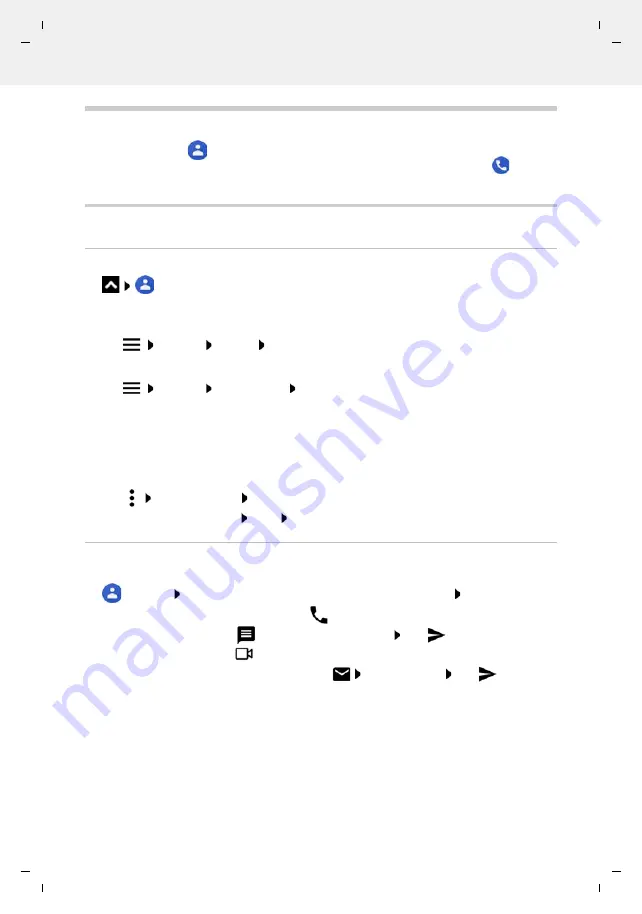
Gigaset GS4 / LUG AU-IE-UK-International en / A31008-N1520-R101-1-QD19 / telephony.fm / 12/10/20
Te
mplat
e
M
odu
le
, V
e
rs
ion 2.
1,
1
1
.08.
20
20
/
Te
mpl
a
te Basiseinstellu
ngen:
V
e
rsio
n 3.
1
-
0
7
.0
7
.20
20
Contacts
47
Contacts
You can use the app
Contacts
to enter and organise all information on your contacts, e. g.
different numbers, address, mail address and much more. Other apps, such as the
Phone
app, access the information and make it available where it is needed.
Using contacts
Viewing contacts
Contacts
. . . Favourites are shown first. All the contacts follow in alphabetical
order.
Specify how the contacts are sorted:
Tap
Settings
Sort by
First name
or
Last name
Specify how the names of contacts are displayed:
Tap
Settings
Name format
First name first
or
Last name first
Adapting the view
Contacts can be stored at different places - locally on the smartphone, on the SIM card or in the
Cloud of an account. All contacts are shown by default. You can restrict the display, such as by
hiding certain labels (groups).
Only display certain contacts:
Tap
Customize view
Customize
. . . All sources for contacts are displayed
Mark the required contacts
Save
. . . Only the selected contacts are displayed
Using a contact for communication
Calling a contact, sending an email or SMS to a contact.
Contacts
Scroll through the list and select the required contact Select an action
There can be more buttons - this depends on the information stored for a contact.
Calling:
Tap the number or
. . . The call is initiated
Sending an SMS:
Tap
. . . Enter the text message Tap
Start a video call:
Tap
. . . The
Duo
app is opened for the video call
Sending an email:
Tap the mail address or
Write the email Tap
















































