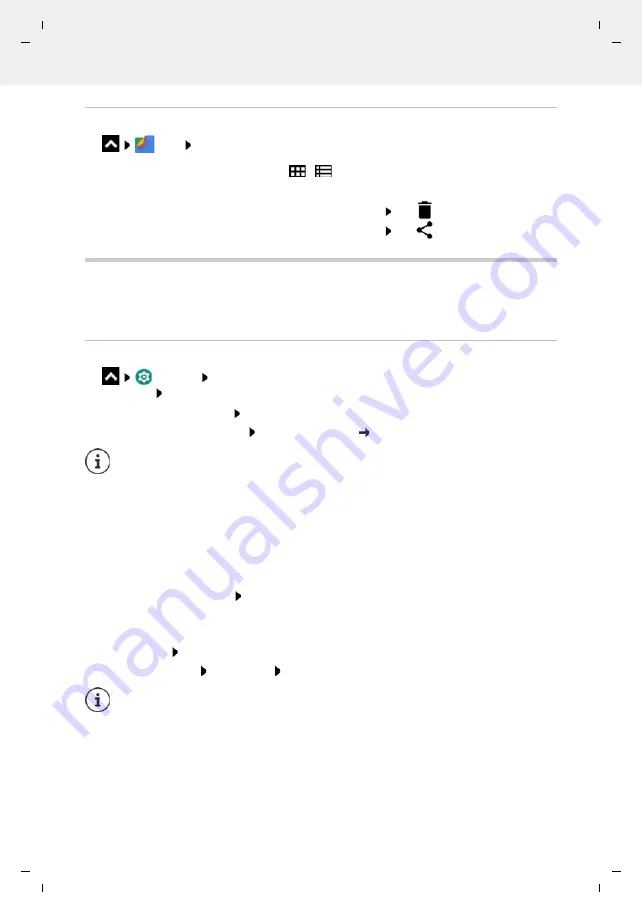
Te
mplat
e
M
odu
le
, V
e
rs
ion 2.
1,
1
1
.08.
20
20
/
Te
mpl
a
te Basiseinstellu
ngen:
V
e
rsio
n 3.
1
-
0
7
.0
7
.20
20
Fingerprint sensor
Gigaset GS4 / LUG AU-IE-UK-International en / A31008-N1520-R101-1-QD19 / operating.fm / 12/10/20
32
Working with downloaded files
Files
Downloads
Fingerprint sensor
The device has a fingerprint sensor. This enables you for example to authorise purchases,
register with certain apps and quickly open a contact from idle mode.
Setting up the fingerprint
Settings
Fingerprint
. . . A wizard opens which guides you through the neces-
sary steps
Next
When a display lock is set up: Enter the pattern, PIN or password
If a display lock is not yet set up:
Set up screen lock
( p. 61)
Scanning a fingerprint
Place your finger onto the sensor on the back of the device. Hold the device as you will also
hold it later for unlocking.
Next
Keep tapping the sensor until the
Fingerprint added
message is shown. Keep changing the
position of your finger.
Ending the scan:
Done
Add more fingerprints
Fingerprint
Add fingerprint
Display with large/small icons:
Tap
/
Opening a file:
Tap the file
Deleting a file:
Touch and hold the file Tap
Sharing a file:
Touch and hold the file Tap
Pattern, PIN and password are alternatives to the fingerprint.
The alternative method must be used in the following cases:
•
The fingerprint is not recognised after several attempts
•
For editing fingerprint settings
•
When it has been more than 48 hours since the alternative method was used for
unlocking
You can add up to five fingerprints. They are saved as Finger 1 to Finger 5.
Note that all those who add their fingerprints are able to unlock the phone and
authorise purchases with your account.
Fingerprints are stored securely and never outside the device.






























