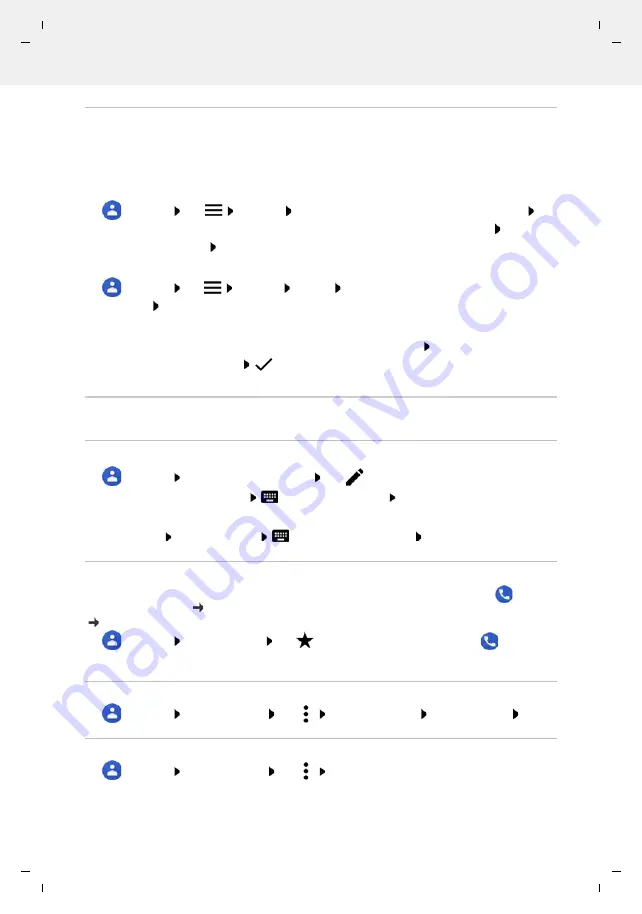
Gigaset GS4 / LUG AU-IE-UK-International en / A31008-N1520-R101-1-QD19 / telephony.fm / 12/10/20
Te
mplat
e
M
odu
le
, V
e
rs
ion 2.
1,
1
1
.08.
20
20
/
Te
mpl
a
te Basiseinstellu
ngen:
V
e
rsio
n 3.
1
-
0
7
.0
7
.20
20
Contacts
49
Importing/exporting contacts
Contacts can be exported from any location and be imported into a different location, e. g. the
contacts stored on the SIM card can be imported into your Google account, and the contacts of
the Google account can be stored as vCards in the device's internal memory.
Exporting contacts:
Contacts
Tap
Settings
Export
. . . The
Downloads
folder is displayed As
required, select another destination, change the directory or create a new one Enter the
name for the VCF file
Save
Importing contacts:
Contacts
Tap
Settings
Import
Select the source for the import (VCF file or
SIM card)
OK
Editing contacts
Editing contact details
Contacts
Select the contact to edit Tap
Tap the field you wish to edit
Change the contents
Save
or
Scroll down Tap
More fields
Fill in the required fields
Save
Adding contacts to Favourites
Add people you contact frequently to your Favourites. Favourites are shown in the
Phone
app in a separate list ( p. 42). Also, the "Do not disturb" function can be used for the rules
( p. 36).
Contacts
Select a contact Tap
. . . The contact is displayed in the
Phone
app
in the Favourites list
Creating a special ringtone for a contact
Contacts
Select a contact Tap
Choose ringtone
Select ringtone
OK
Diverting calls from a contact to the mailbox
Contacts
Select a contact Tap
Route to voicemail
VCF file:
Select the storage location for the imported contacts (account or device)
SIM card:
. . . The contacts on the SIM card are displayed Select the contacts to be
imported






























