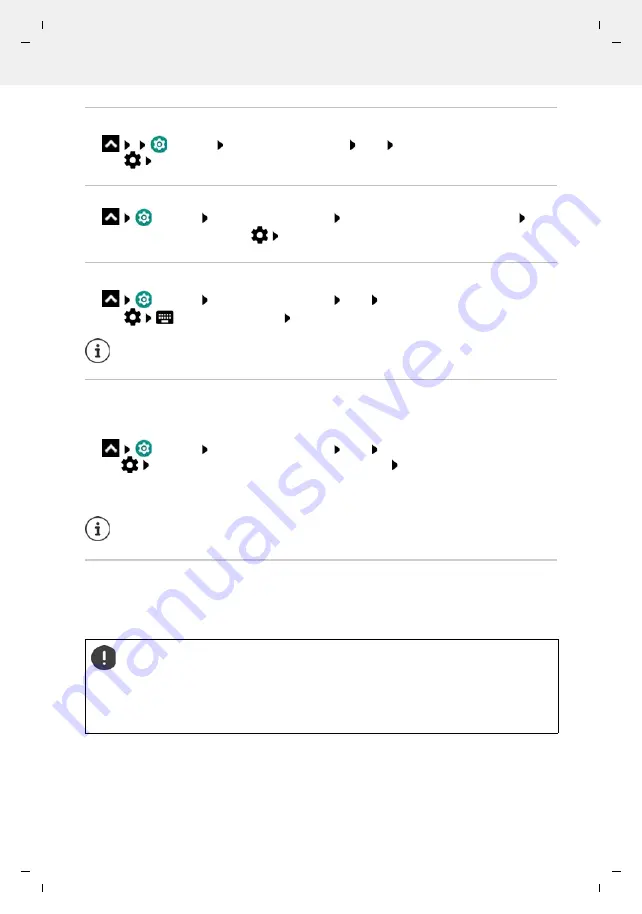
Te
mplat
e
M
odu
le
, V
e
rs
ion 2.
1,
1
1
.08.
20
20
/
Te
mpl
a
te Basiseinstellu
ngen:
V
e
rsio
n 3.
1
-
0
7
.0
7
.20
20
Network connections
Gigaset GS4 / LUG AU-IE-UK-International en / A31008-N1520-R101-1-QD19 / settings.fm / 12/10/20
82
Ending a VPN connection
Settings
More network settings
VPN
Next to the VPN to disconnect,
tap
Disable VPN with the switch
Deleting a VPN
Settings
More network settings
VPN
. . . The VPNs set up are listed Next
to the VPN to be deleted, tap
Forget
Editing VPN settings
Settings
More network settings
VPN
Next to the VPN to be changed,
tap
Edit the VPN settings
Save
Enabling/disabling “always-on” VPN
With some VPNs, the device remains always connected when the VPN connection is not active.
This is a sensible option when moving between insecure public WLANs.
Settings
More network settings
VPN
Next to the VPN to change,
tap
Enable/disable
Always-on VPN
with the switch
Save
You receive a notification that "always-on" VPN is enabled, and when the connection to an
"always-on" VPN is down.
Tethering with WLAN hotspot, Bluetooth or USB
With mobile WLAN hotspots, Bluetooth tethering and USB tethering, you can enable the data
connection of the smartphone to other devices. For example, use a smartphone connection to
surf the Internet with your notebook.
If you are using a VPN app, it is opened and you can make the required changes.
Once you have set up a VPN from an app, the option
Always-on VPN
is not displayed.
Using hotspot or tethering connections might entail additional charges.
Contact your mobile operator as required.
Hotspots and tethering require high levels of battery power.
Connect the smartphone to a power source when using hotspot and tethering.
Disable hotspot and tethering when you do not need them.






























