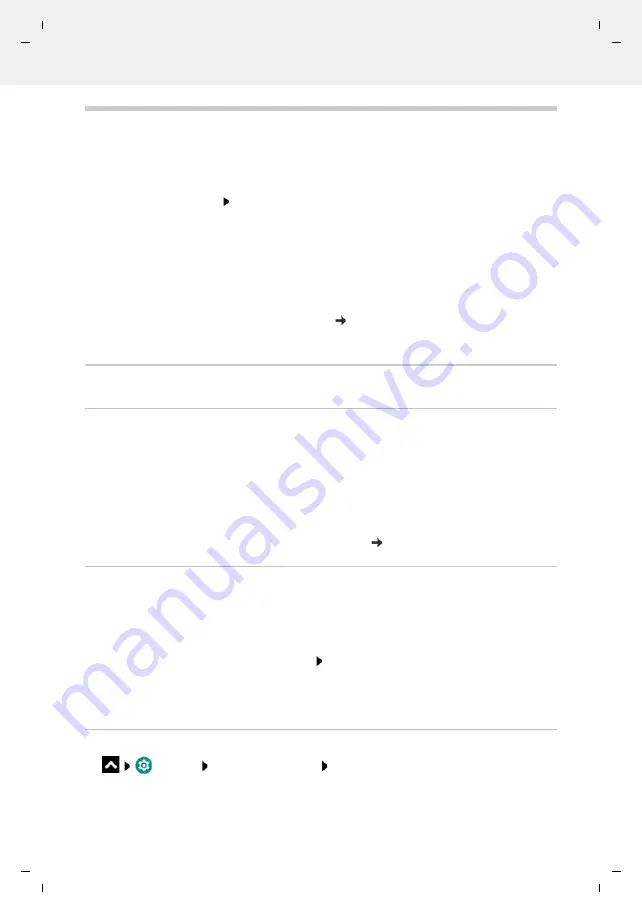
Gigaset GS4 / LUG AU-IE-UK-International en / A31008-N1520-R101-1-QD19 / operating.fm / 12/10/20
Te
mplat
e
M
odu
le
, V
e
rs
ion 2.
1,
1
1
.08.
20
20
/
Te
mpl
a
te Basiseinstellu
ngen:
V
e
rsio
n 3.
1
-
0
7
.0
7
.20
20
Notifications
25
Notifications
Notifications inform you about various events, such as the arrival of a new voice message or
email, appointments or wake-up calls.
Notifications are displayed as follows:
•
In the Notifications bar: Swipe over the screen from the top down
An icon in the Notifications bar denotes which notifications are available.
•
On the lock screen: when the phone starts and when returning from idle mode
•
At the top of the screen whilst you are doing something else on your phone, such as reading
an email or watching a video
•
If notification dots are permitted: with a coloured dot on the app icon that sent a notification
•
Briefly on the idle screen
Changing the settings for displaying notifications: p. 26
The messages LED flashes when there are new notifications.
Dealing with notifications
Viewing and responding to notifications
Tap the notification . . . The contents of the message are displayed in the associated app. If
there are several possible apps, you can select one.
Which information is displayed and which actions are possible depend on the app which
triggers a notification.
Some apps allow actions to respond to a notification. You can for example reply directly to a
mail, switch off a wake-up call or show on the map the meeting place for an appointment.
Changing the display options of the app for notifications: p. 26
Deleting and resetting notifications
Deleting a notification:
Swipe the notification to the left or right
Deleting all notifications on the Notifications screen:
Scroll down to the end of the notifications
CLEAR ALL
Resetting a notification on the lock screen or at the top of the screen to read it later:
Swipe the notification up
Show most recent incoming notifications
Settings
Apps & notifications
Notifications
Listed in
See all from last 7 days
are the apps that sent the most recent notifications.






























