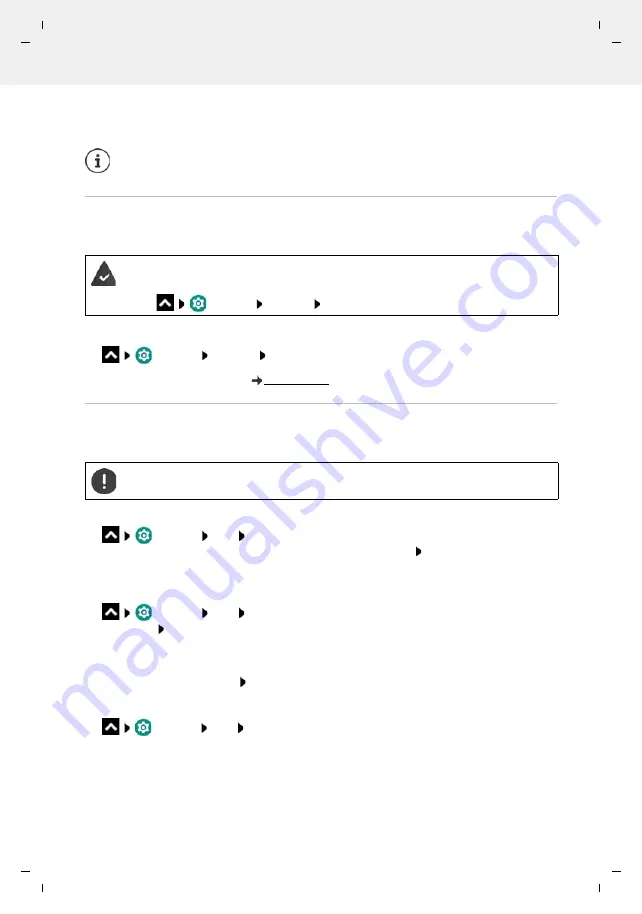
Te
mplat
e
M
odu
le
, V
e
rs
ion 2.
1,
1
1
.08.
20
20
/
Te
mpl
a
te Basiseinstellu
ngen:
V
e
rsio
n 3.
1
-
0
7
.0
7
.20
20
Security
Gigaset GS4 / LUG AU-IE-UK-International en / A31008-N1520-R101-1-QD19 / settings.fm / 12/10/20
62
Enabling the display lock when switching on and off
Enable/disable the switch next to
Power button instantly locks
Automatically unlocking the device with Smart Lock
Smart Lock enables the smartphone to be unlocked automatically under certain circumstances,
such as when you have it on you or are at home.
Configuring Smart Lock:
Settings
Security
Smart Lock
More information on Smart Lock:
Cancel display lock with facial recognition
The phone is unlocked when it recognises a trustworthy face. For this, scan your face. When the
phone is then switched on, it performs facial recognition and unlocks when a face is recognised.
Setting up facial recognition
Settings
face
use the current method for screen locking (pattern, PIN, pass-
word) . . . the assistant for setting up face unlocking is opened follow the instructions on
the screen
Enabling/disabling face unlocking
Settings
face
Use current method for screen locking (pattern, PIN,
password) Use the switch to enable/disable
Face Unlock
Set when unlocking with facial recognition is performed (immediately, when the screen is on or
not until wiping upwards):
Tap
Default way to unlock
Select the mode
Settings for facial recognition
Settings
face
Use current method for screen locking (pattern, PIN, password)
For facial recognition to also work when it is dark, the screen lighting must be switched on:
Enable/disable
Supplementary lighting for screen
with the switch
The settings for
Automatically lock
and
Power button instantly locks
can be
cancelled with Smart Lock.
A display lock is set up.
Smart Lock must be enabled as a trustworthy function (Trust Agent):
Settings
Security
Trust agents
Facial recognition is not as secure as a PIN, pattern or password. Somebody who
looks like you can unlock your smartphone.
















































