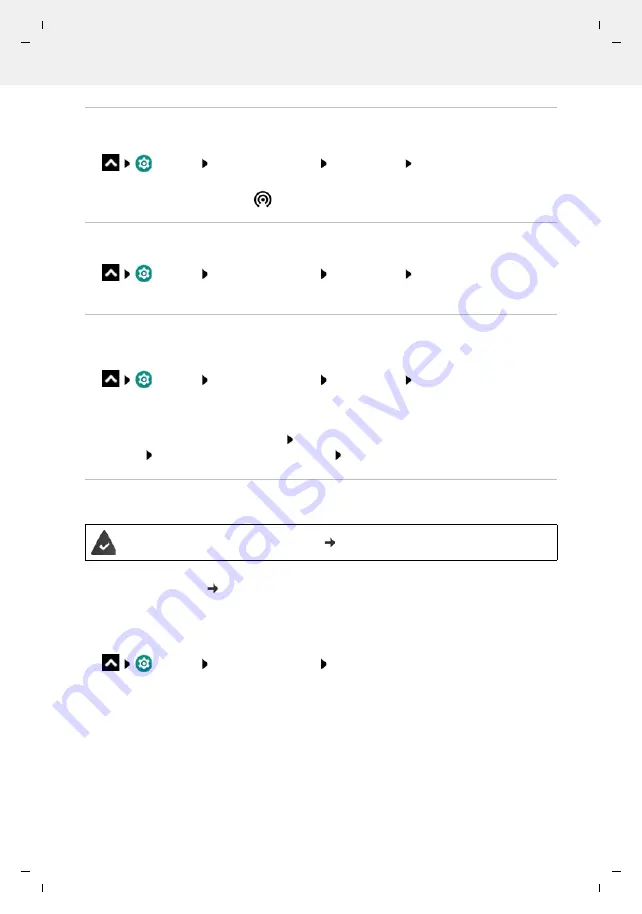
Gigaset GS4 / LUG AU-IE-UK-International en / A31008-N1520-R101-1-QD19 / settings.fm / 12/10/20
Te
mplat
e
M
odu
le
, V
e
rs
ion 2.
1,
1
1
.08.
20
20
/
Te
mpl
a
te Basiseinstellu
ngen:
V
e
rsio
n 3.
1
-
0
7
.0
7
.20
20
Network connections
83
Enabling and disabling WLAN hotspot
Set up your own device as a WLAN hotspot.
Settings
Hotspot & tethering
Wi-Fi hotspot
Enable/disable the function
with the switch
When the hotspot is enabled, the
icon is displayed in the Status bar.
Changing WLAN hotspot settings
Change the network name, security, password and frequency band for access points.
Settings
Hotspot & tethering
Wi-Fi hotspot
Select the required option
and change it as required
Connecting a device to the WLAN hotspot
To connect, you need the name and password of the hotspot. The name is displayed under
Hotspot name
. Show password:
Settings
Hotspot & tethering
Wi-Fi hotspot
Tap
Hotspot password
. . .
The password is shown
Connecting to the hotspot on the other device:
Open the list of WLANs within range Select network with the network name of the
hotspot Enter the password for the hotspot Connect.
Setting up and using Bluetooth tethering
Share the Internet connection with other devices via Bluetooth.
Carry out pairing between the smartphone and the device with which you want to share the
Internet connection ( p. 80)
Set up the other device so that it establishes a network connection over Bluetooth. For more
information, read the instructions for the device.
Enabling and disabling the Internet connection of the phone via Bluetooth tethering:
Settings
Hotspot & tethering
Enable/disable the
Bluetooth tethering
function with the switch . . . You can now establish an Internet connection with the other
device
The mobile data connection is active p. 73






























