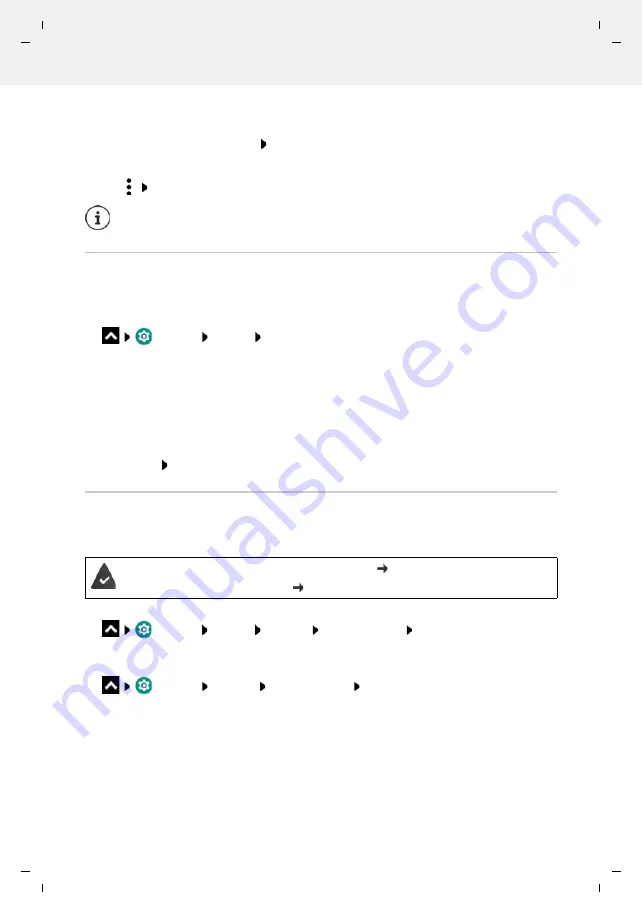
Gigaset GS4 / LUG AU-IE-UK-International en / A31008-N1520-R101-1-QD19 / settings.fm / 12/10/20
Te
mplat
e
M
odu
le
, V
e
rs
ion 2.
1,
1
1
.08.
20
20
/
Te
mpl
a
te Basiseinstellu
ngen:
V
e
rsio
n 3.
1
-
0
7
.0
7
.20
20
Security
65
If the app is authorised to access the location, you can restrict the authorisation to the time you
use the app:
Tap the authorisation
Location
Select
Allow only while using the app
Displaying all permissions in detail:
Tap
All permissions
Authorisation manager
You can use the Authorisation manager to check which apps have the same authorisations. For
example, you can check which apps are allowed to access your calendar or contacts, and set
authorisations for apps depending on authorisation types.
Settings
Privacy
Permission manager
A list of authorisation types is displayed, such as call list, calendar, contacts and physical activity
. . .
Check which apps have which authorisations:
Tap an authorisation type . . . The apps permitted for this authorisation type are listed; shown
underneath are the apps rejected for access
Change authorisations:
Tap an app Select
Allow
/
Deny
Android Device Manager
If you have lost your smartphone, you can use the Android Device Manager to locate it, ring it,
lock it and delete data on it.
Enabling/disabling monitoring by the Android Device Manager:
Settings
Security
Find My Device
Enable/disable the function
with the switch
or
Settings
Security
Find My Device
Enable/disable the function with the
switch
Select the service you want to use for device location, install the app if necessary and log in
to your Google account.
Check whether the Android Device Manager can locate the device:
Log in to your Google account using the selected service and see whether your device is
displayed
If you revoke or do not grant permissions for an app, it might not work properly.
The device is registered with a Google account ( p. 67)
Location detection is enabled ( p. 69).






























