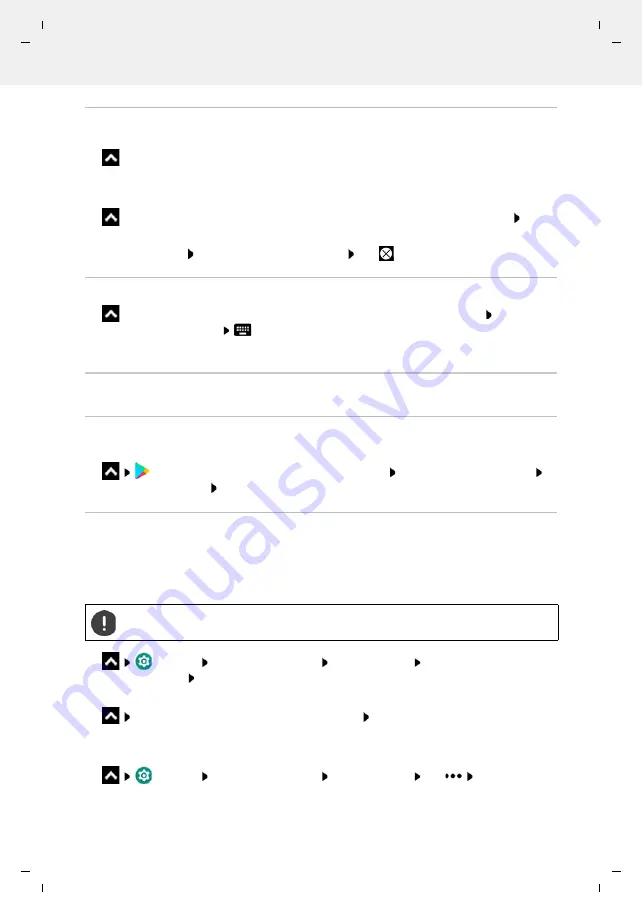
Te
mplat
e
M
odu
le
, V
e
rs
ion 2.
1,
1
1
.08.
20
20
/
Te
mpl
a
te Basiseinstellu
ngen:
V
e
rsio
n 3.
1
-
0
7
.0
7
.20
20
Apps
Gigaset GS4 / LUG AU-IE-UK-International en / A31008-N1520-R101-1-QD19 / operating.fm / 12/10/20
28
Ending/exiting apps
Exiting an app
Swipe from the bottom up . . . The start screen is displayed. The app stays open and is
included in the app overview.
Ending an app
Drag slowly from the bottom up . . . The apps used most recently are displayed Swipe
up the app to exit
Ending all the apps: Swipe all the way to the right Tap
Looking for an app
On the start screen, swipe from the bottom up . . . All apps are displayed Tap
Search
apps
above the app list
Enter the first letter of the app you are looking for . . . All
matching apps are displayed
Installing/uninstalling apps
Installing new apps
Downloading apps from Google Play:
Play Store
. . . The Google Play Store is opened Look for the app you want
Open the app screen
Install
Uninstalling or disabling apps
You can delete apps you no longer need from the device.
You can uninstall apps you have downloaded. They are completely removed from the device.
Apps preinstalled on the device (system apps) can be disabled but not completely removed.
Disabled apps are not show on the device.
Settings
Apps & notifications
Display all apps Select the app that you
wish to uninstall
Uninstall
/
Disable
or (for apps which can be uninstalled)
Touch and hold the app you want to uninstall Drag it to
UNINSTALL
and release
your finger
Show system apps and processes:
Settings
Apps & notifications
Display all apps Tap
Show system
Disabling a system app can cause problems with other apps.






























