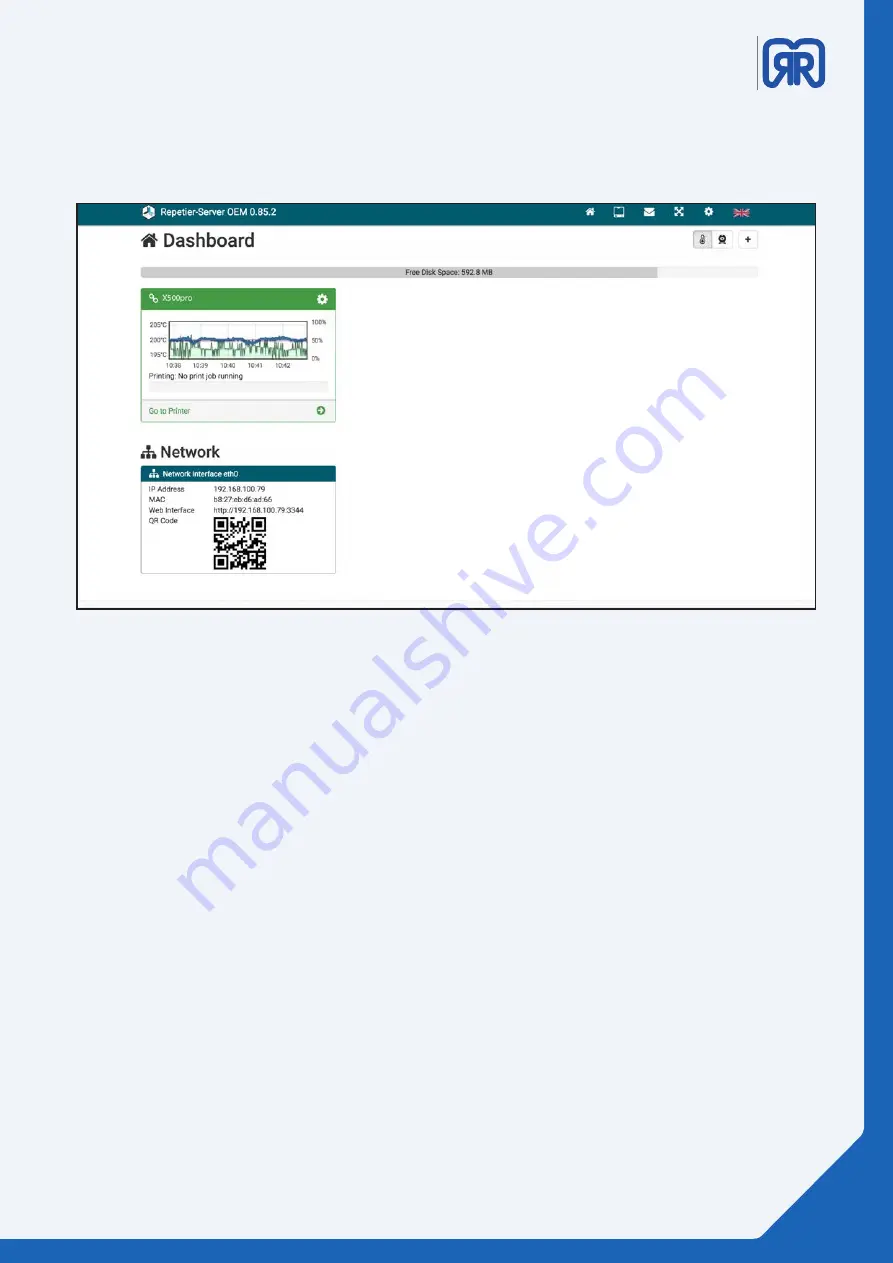
X500pro
3D printer manual
DRAFT
German
RepRap
Depending on the configuration of the Repetier-Server, you may end up directly in the device panel of your
3D printer. In order to get to the dashboard, click on the house icon in the top bar.
• The colour of the printer name´s bar represents its connection status (green= online, red= offline,
grey = deactivated, orange = connected without communication).
• Using the Cog symbol allows you to activate/deactivate or to delete the printer. You can also edit,
exchange or download the printer settings.
• The temperature curve displays the current temperature of the extruder.
• Underneath the temperature curve you find the current print job and its progress.
• You can access the printer directly by clicking the button
Go to Printer
.
• The green bar on top edge of the window shows the amount of free disc space on the
Repetier-Server.
• In the bottom area under the heading of
Network
you can see the printer´s IP address and MAC
address. There are also an URL and a QR code shown which you can use to connect another device to
the 3D printer like a Smart-phone or a tablet.
7.2 Dashboard
The dashboard represents the first overview page of the Repetier-Server. The following information for all
your 3D printers are displayed here:
Repetier-Server Dashboard
31/83






























