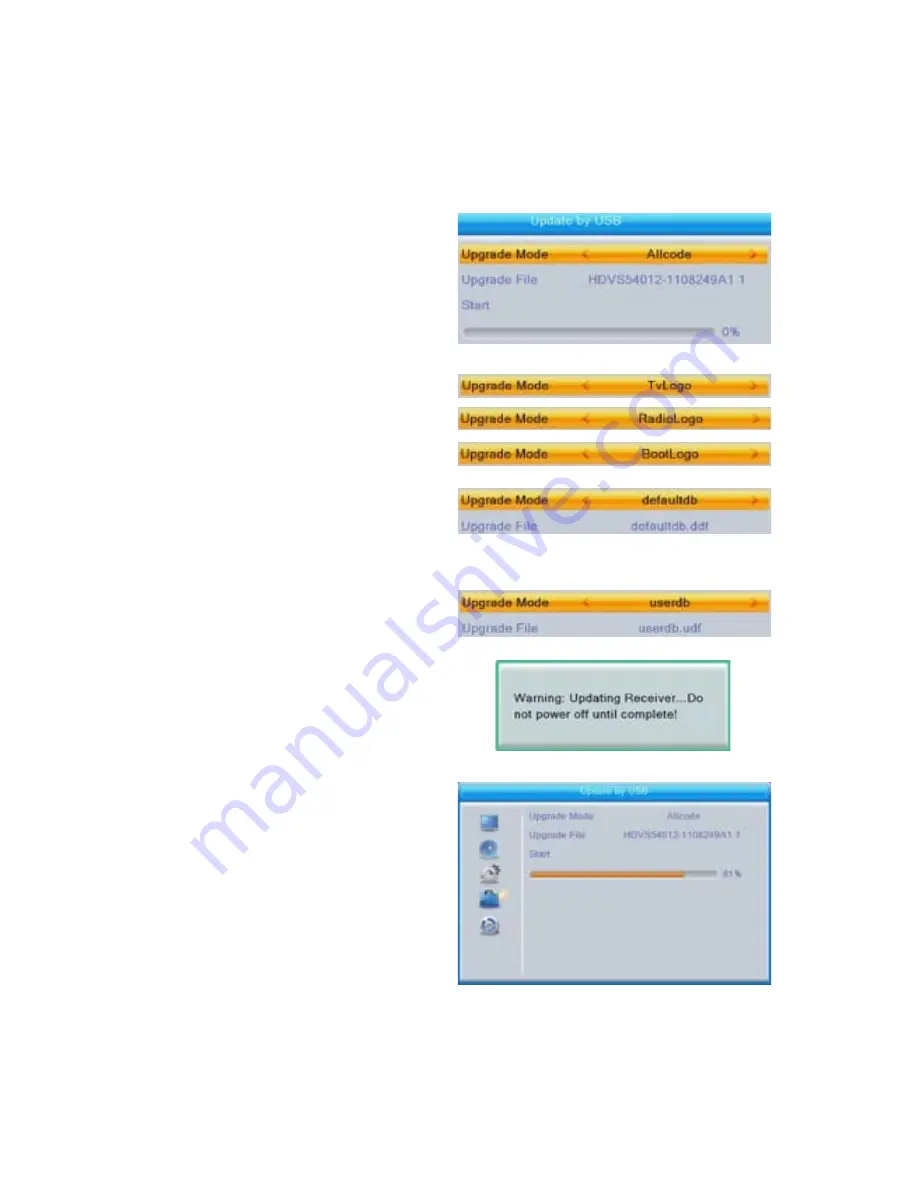
www.geosatpro.com
Toll Free 888-483-4673
61
4.5 Update by USB:
Update Firmware, Background Images, Default and User
Database profiles including satellites, transponders, channels and favorites lists..
Caution:
Before Updating, first backup and Save to USB (see 4.6), the User Data
Base .udf file or Default Data Base .ddf to restore customs settings such as: menu
settings, background images and default or user database profiles.
Press UP or DOWN NAV key to
highlight Upgrade Mode
Press LEFT or RIGHT NAV key to
select:
Allcode:
Updates firmware, clears
defaults and user settings
TvLogo:
Menu background image
RadioLogo:
Radio image
BootLogo:
Start-up image
Defaultdb:
Default menu settings,
background
images,
satellites,
transponders, channels and favorites
lists
Userdb:
Custom user settings for
menu settings, background images,
satellites, transponders, channels and
favorites lists
Press UP or DOWN NAV key to
highlight Upgrade File
Press LEFT or RIGHT NAV key to
select the file saved on the USB drive
for upgrade
Press UP or DOWN NAV key to
highlight Start
Press OK key to upgrade the microHD
with the selected file
Warning:
Do not interrupt the update
or disconnect the power. This could
corrupt the update and disable the
receiver!
Once update is complete, press the EXIT key
The receiver must be power cycled for update changes to take effect. Firmware
updates should be followed with a Factory Reset to clear all previous settings and
install fresh data.

























