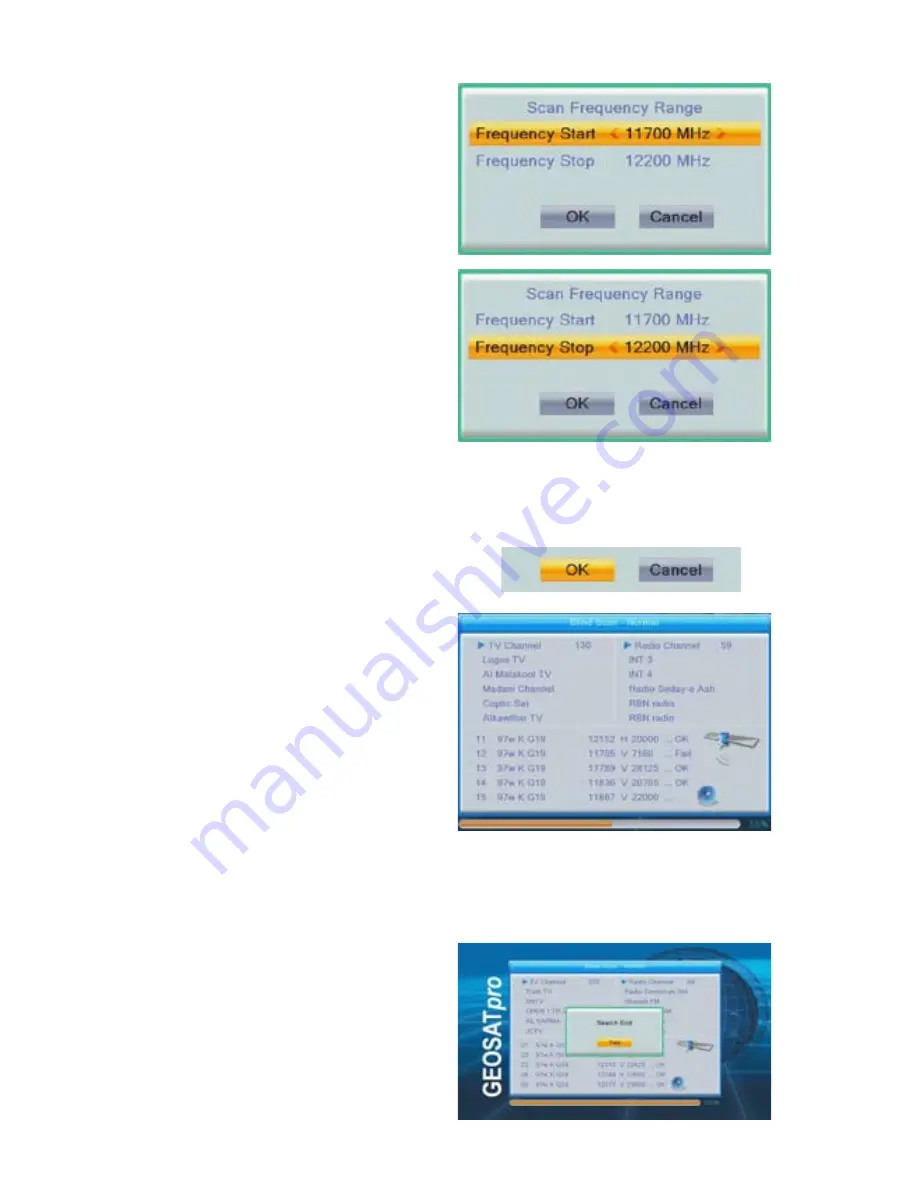
B. Gohl
©
GEOSAT
pro
48
Blind Scan - Normal
or
Detailed
:
Scan Frequency Range menu allows
the user to change the default settings
and define the start and stop frequency
range to log new transponders and
channels. Highlight Frequency Start
and use the numeric keys to enter the
start frequency. Press UP or DOWN
NAV key to highlight Frequency Stop
and use the numeric keys to enter the
stop frequency. The available start/
stop frequency range will be defined
by the LNB that is connected. If the
LNBF states 11.7 – 12.2, channels will
not be found by extending the start or
stop frequency.
When the scan is complete the number
of Transponders, TV and Radio
channels will be displayed with a
prompt “ Search End” or “No Program
Found”
Press OK key to exit the Search
screen
Press UP or DOWN NAV key to
select Cancel and press OK key to
exit without scanning or Select OK
to continue to the Blind Scan search.
Press OK key to start the search.
Blind Scan searches may take a very
long time to analyze the incoming
satellite signals and log the channels.
Some satellites may only take a minute,
but other satellites with many services,
data services or poorly configured
information tables may take up to 10
minutes.






























