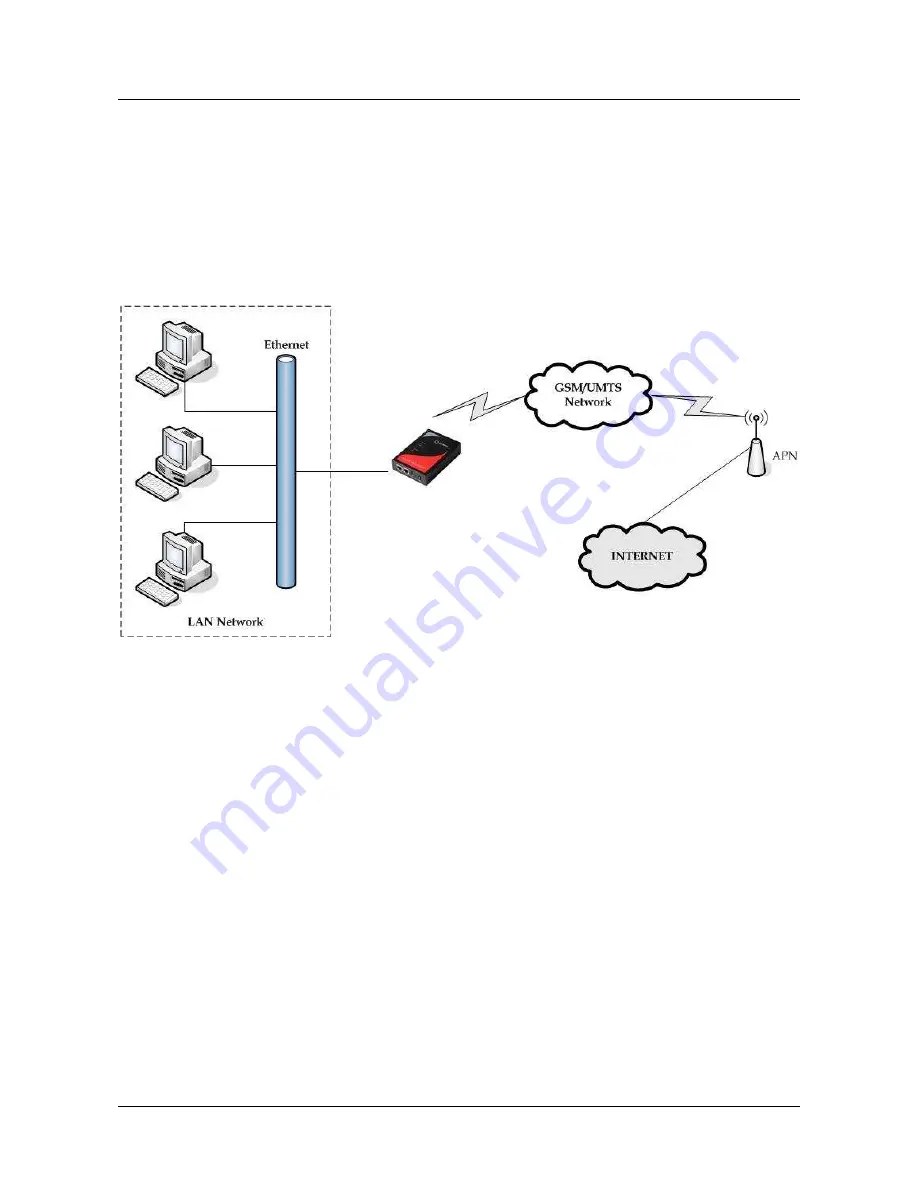
User Manual
Geneko GWR High Speed Router Series
79
Configuration Examples
GWR-HS Router as Internet Router
The GWR-HS Routers can be used as
Internet router
for a single user or for a group of users (entire LAN). NAT
function is enabled by default on the GWR-HS Router. The GWR-HS Router uses Network Address Translation (NAT)
where only the mobile IP address is visible to the outside world. All outgoing traffic uses the GWR-HS Router mobile
IP address.
Figure 59 – GWR-HS Router as Internet router
•
Click
Network
Tab, to open the
LAN NETWORK
screen. Use this screen to configure LAN TCP/IP settings.
Configure IP address and Netmask.
•
IP address: 10.1.1.1,
•
Netmask: 255.255.255.0.
•
Press
Save
to accept the changes.
•
Use SIM card with a dynamic/static IP address, obtained from Mobile Operator. (Note the default gateway
may show, or change to, an address such as 10.0.0.1; this is normal as it is the GSM/UMTS provider’s
network default gateway).
•
Click
WAN Settings
Tab to configure parameters necessary for GSM/UMTS connection. All parameters
necessary for connection configuration should be provided by your mobile operator.
•
Check the status of GSM/UMTS connection (
WAN Settings
Tab). If disconnected please click
Connect
button.
•
Check
Routing
Tab
to see if there is default route (should be there by default).
•
Router will automatically add default route via
ppp0
interface.
•
Optionally configure IP Filtering and TCP service port settings to block any unwanted incoming traffic.
•
Configure the GWR-HS Router LAN address (10.1.1.1) as a default gateway address on your PCs. Configure
valid DNS address on your PCs.
Summary of Contents for GWR High Speed Router Series
Page 1: ...GWR High Speed Cellular Router Series User Manual version 1 1 Date June 2014...
Page 26: ...User Manual Geneko GWR High Speed Router Series 26 Figure 17 DHCP Server configuration page...
Page 61: ...User Manual Geneko GWR High Speed Router Series 61 Figure 38 Modbus gateway configuration page...






























