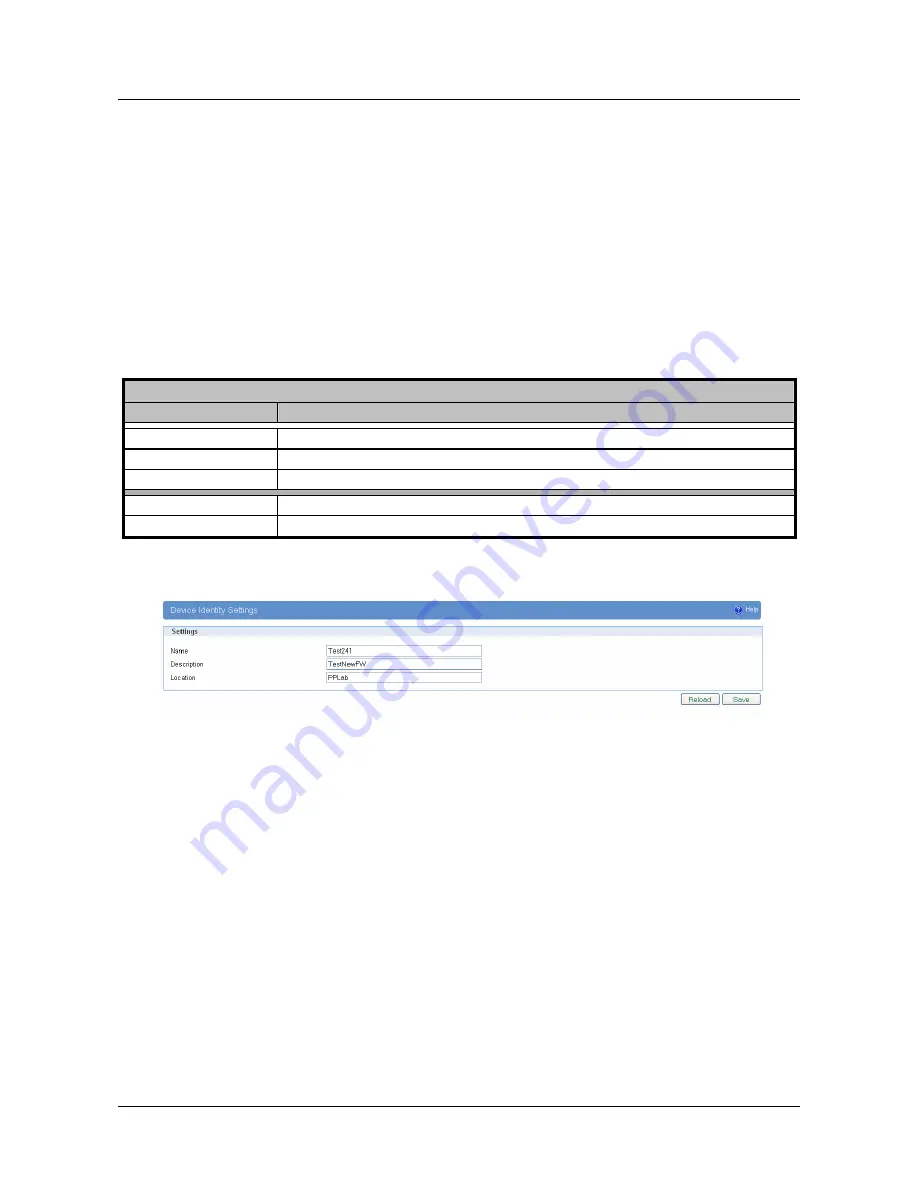
User Manual
Geneko GWR High Speed Router Series
64
Maintenance
The GWR-HS Router provides administration utilities via web interface. Administrator can setup basic
router’s parameters, perform network diagnostic, update software or restore factory default settings.
Maintenance – Device Identity Settings
Within
Device Identity Settings Tab
there is an option to define name, location of device and description
of device function. These data are kept in device permanent memory.
Device Identity Settings
window is
shown on
Figure 41
.
Device Identity Settings
Label
Description
Name
This field specifies name of the GWR-HS Router.
Description
This field specifies description of the GWR-HS Router. Only for information purpose.
Location
This field specifies location of the GWR-HS Router. Only for information purpose.
Save
Click
Save
button to save your changes back to the GWR-HS Router.
Reload
Click
Reload
to discard any changes and reload previous settings.
Table 22 – Device Identity parameters
Figure 41 – Device Identity Settings configuration page
Maintenance – Administrator Password
By
Administrator Password
Tab it is possible to activate and deactivates device access system through
Username
and
Password
mechanism. Within this menu change of authorization data Username/Password is also
done.
Administer Password
Tab window is shown on
Figure 42
.
NOTE: The password cannot be recovered if it is lost or forgotten. If the password is lost or
forgotten, you have to reset the Router to its factory default settings; this will remove all of your
configuration changes.
Summary of Contents for GWR High Speed Router Series
Page 1: ...GWR High Speed Cellular Router Series User Manual version 1 1 Date June 2014...
Page 26: ...User Manual Geneko GWR High Speed Router Series 26 Figure 17 DHCP Server configuration page...
Page 61: ...User Manual Geneko GWR High Speed Router Series 61 Figure 38 Modbus gateway configuration page...






























