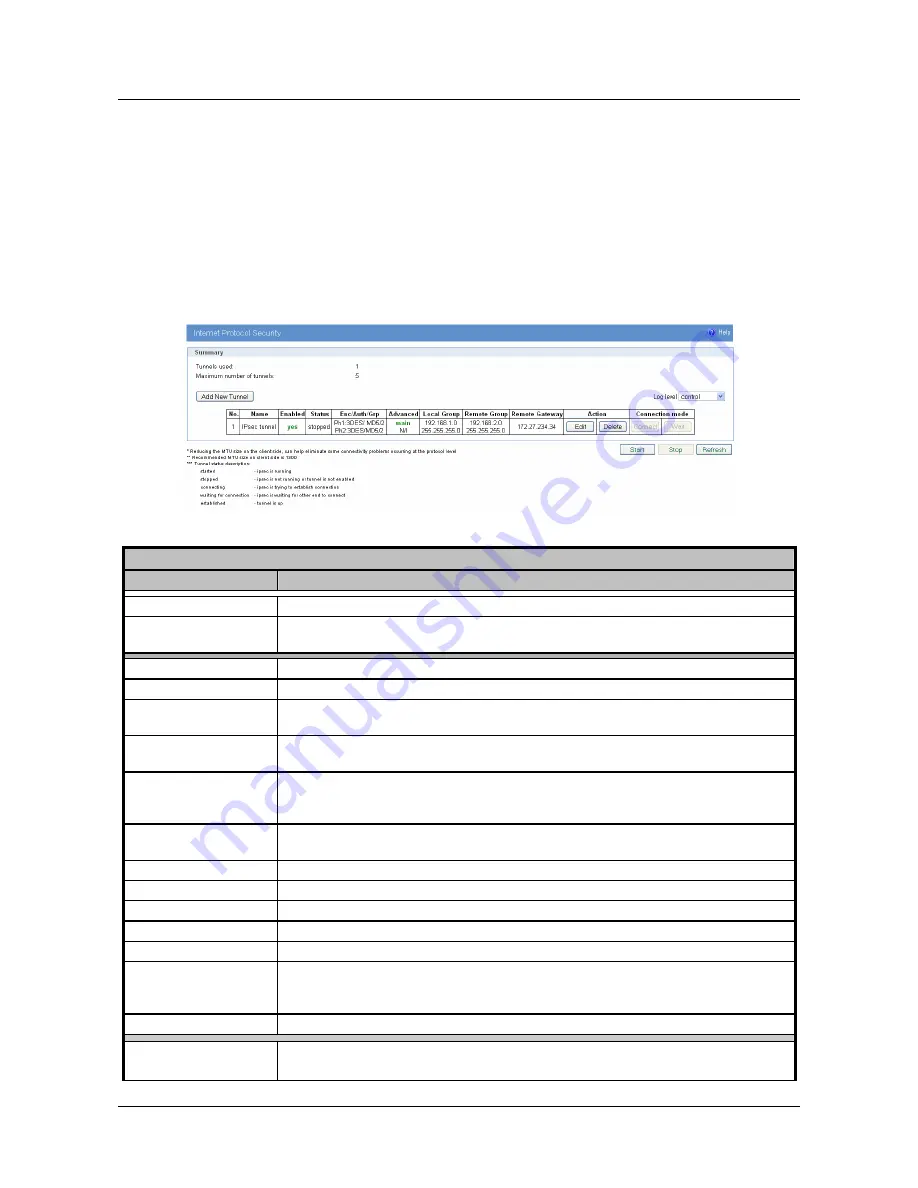
User Manual
Geneko GWR High Speed Router Series
41
Internet Protocol Security (IPSec)
Internet Protocol Security (IPSec) is a protocol suite for securing Internet Protocol communication by
authenticating and encrypting each IP packet of a data stream.
Click
VPN Settings
-
IPSec
, to open the VPN configuration screen. At the
Figure 24 – IPSec Summary screen
you can see IPSec Summary. This screen gathers information about settings of all defined IPSec tunnels. Up to 5
IPSec tunnels can be defined on GWR-HS router.
If you cannot use IP address as a peer identifier at one side of the tunnel (private IP subnet) aggressive
mode has to be utilized.
IPSec Summary and IPSec Settings are briefly displayed in following figures and tables.
Figure 24 – IPSec Summary screen
VPN Settings / IPSec Summary
Label
Description
Tunnels Used
This is the number of IPSec tunnels being defined.
Maximum number of
tunnels
This is the maximum number of tunnels which can be defined.
No
This filed indicates the number of the IPSec tunnel.
Name
Field shows the Tunnel Name that you gave to the IPSec tunnel.
Enabled
This field shows if tunnel is enabled or disabled. After clicking on
Start
button, only
enabled tunnels will be started.
Status
Field indicates status of the IPSec tunnel. Click on
Refresh
button to see current status
of defined IPSec tunnels.
Enc/Auth/Grp
This field shows both Phase 1 and Phase 2 details, Encryption method (DES/3DES/AES),
Authentication method (MD5/SHA1), and DH Group number (1/2/5) that you have
defined in the IPSec Setup section.
Advanced
Field shows the chosen mode of IPSec and options from IPSec Advanced section by
displaying the first letters of enabled options.
Local Group
Field shows the IP address and subnet mask of the Local Group.
Remote Group
Field displays the IP address and subnet mask of the Remote Group.
Remote Gateway
Field shows the IP address of the Remote Device.
Action - Edit
This link opens screen where you can change the tunnel’s settings.
Action - Delete
Click on this link to delete the tunnel and all settings for that particular tunnel
Connection mode
Field displays connection mode of the current tunnel.
Connect –
IPSec tunnel initiating side in negotiation process.
Wait –
IPSec tunnel responding side in negotiation process.
Log level
Set IPSec log level.
Add New Tunnel
Click on this button to add a new Device–to–Device IPSec tunnel. After you have added
the tunnel, you will see it listed in the Summary table.
Summary of Contents for GWR High Speed Router Series
Page 1: ...GWR High Speed Cellular Router Series User Manual version 1 1 Date June 2014...
Page 26: ...User Manual Geneko GWR High Speed Router Series 26 Figure 17 DHCP Server configuration page...
Page 61: ...User Manual Geneko GWR High Speed Router Series 61 Figure 38 Modbus gateway configuration page...






























