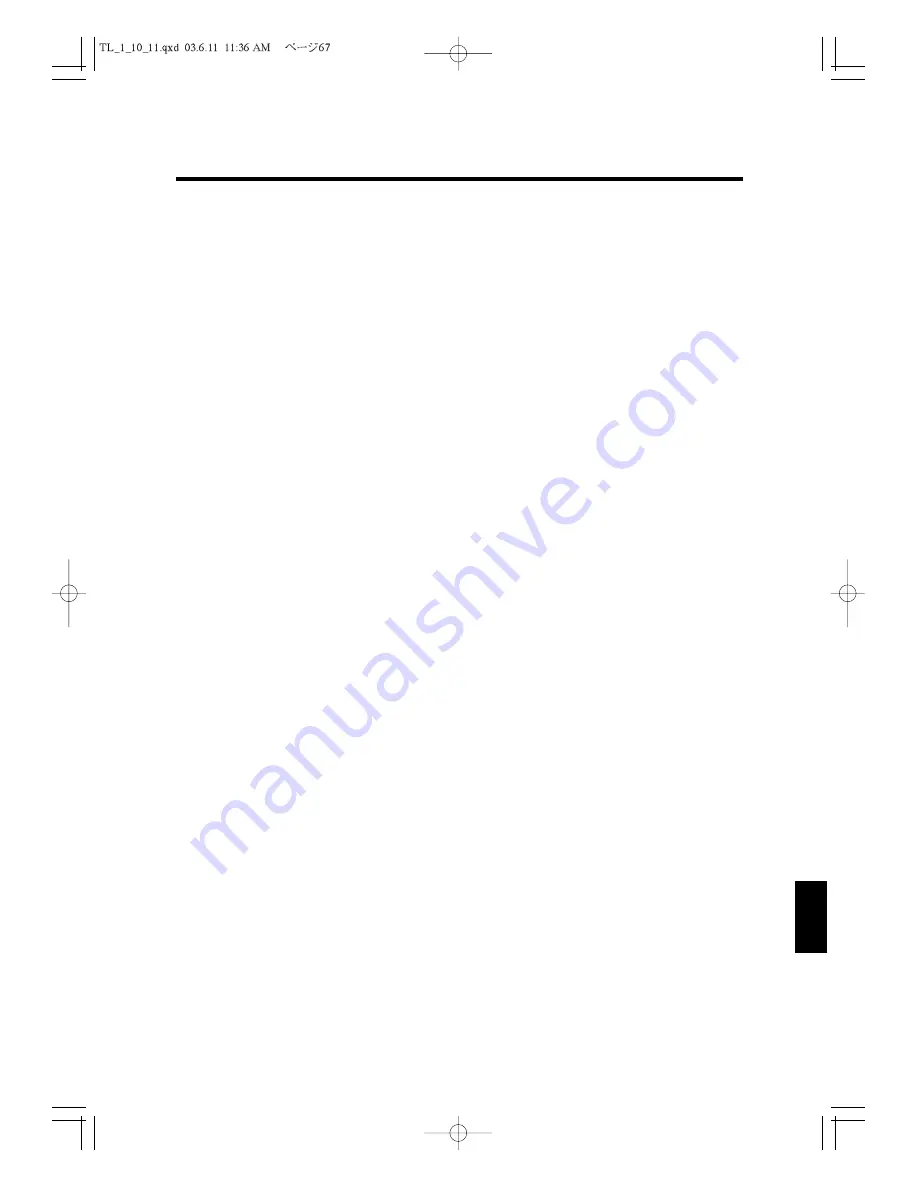
This chapter describes how to check and reset the sales information and shows sample
reports. Please note that the used keyboard layout is for programming (P.12) if necessary.
11.1 Overview of Checking and Resetting Sales Information
Daily sales information can be reviewed. There are two methods for checking this infor-
mation: issue one of the nine types of reports or you can display sixteen different totals
without issuing a report. The daily report for checking sales is called the “X1” (daily)
report. To issue an X1 report, while in the “X” mode, enter 1 and press
ENTER
, and in the
next screen, move the cursor or enter the number corresponding to the report you want
and press
ENTER
.
Control lock key position:
X
The first screen
X MODE REPORT
1:PRINT
2:DISPLAY
3:TRAINING MODE
(explained in 10.1 Training Mode)
4:JOURNAL SEARCH
It is also possible to check the information covering a certain period of time, such as by
week or by month. To check the information from a certain period, issue an “X2” (periodi-
cal) report while in the “X” mode. To issue an X2 report, while in the “X” mode, enter 2
and press
ENTER
, and in the next screen, move the cursor or enter the number correspond-
ing to the report you want and press
ENTER
.
If 1 is selected in the first screen, the second screen is as below:
1:DAILY
2:PERIODICAL
3:TRAINING DAILY
4:TRAINING PERIODICAL
Issuing both daily and periodical reports on training is also available in the same way. In
the second screen select 3 or 4.
After checking the sales information, the data can be reset. In the “Z” mode, the daily or a
certain periods of statistics are reset automatically after issuing reports such as “Z1” (daily)
or the “Z2” (certain interval) reports. In “Z” mode, only printing is available. The steps to
issue various reports are exactly same as those of “X” mode.
67
1
2
3
4
5
6
7
8
9
10
11
12
11.Checking and Resetting Sales Information




























