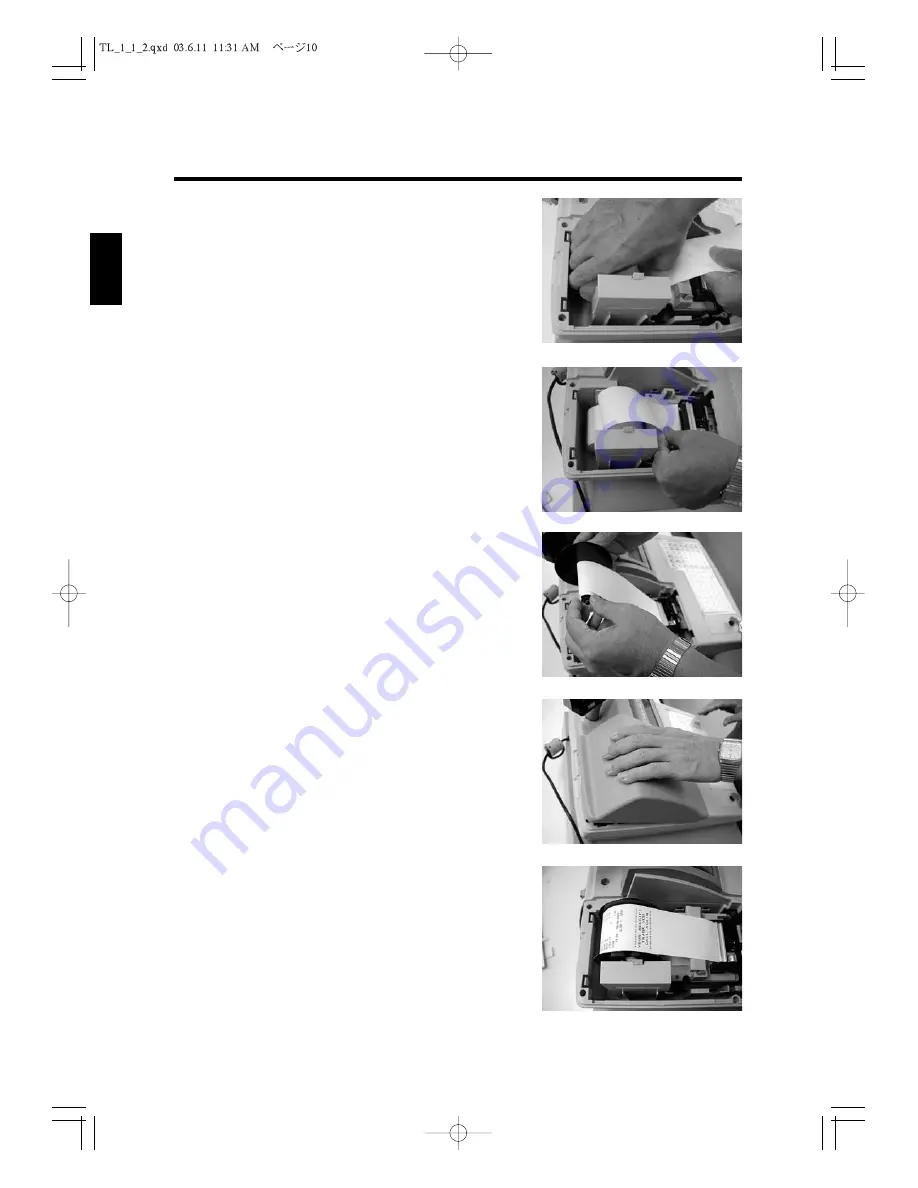
1
2
3
4
5
6
7
8
9
10
11
12
10
2. Setting Up
3
. Set the roll paper gently into the paper location which
has two spindles and slip the center hubs of the
roll.(See
Fig.5
)
4
. Insert the end of the paper into the paper entrance.
5
. Press and hold the
FEED
key until about 30 cm of the
paper comes out from the printer.(See
Fig.6
.).
6
. (1) Journal
Insert the end of the paper into the slot in the take-
up reel and wind two or three turns of paper
around the reel.(See
Fig.7
).
(2) Receipt
Insert the end of the paper into the paper exit of
the print cover, and make sure of the paper end to
have come out of the cover.
Then close the printer cover.(See
Fig.8
).
When you have finished installing the paper roll, close
the printer cover.
Removing a Paper Roll
When the paper begins to have a red area on it, replace
the paper roll.
To remove the paper roll.
1
. Turn the control lock to the “R” position.
2
. Open the printer cover.
Fig.7
Fig.8
Fig.9
Fig.5
Fig.6






























