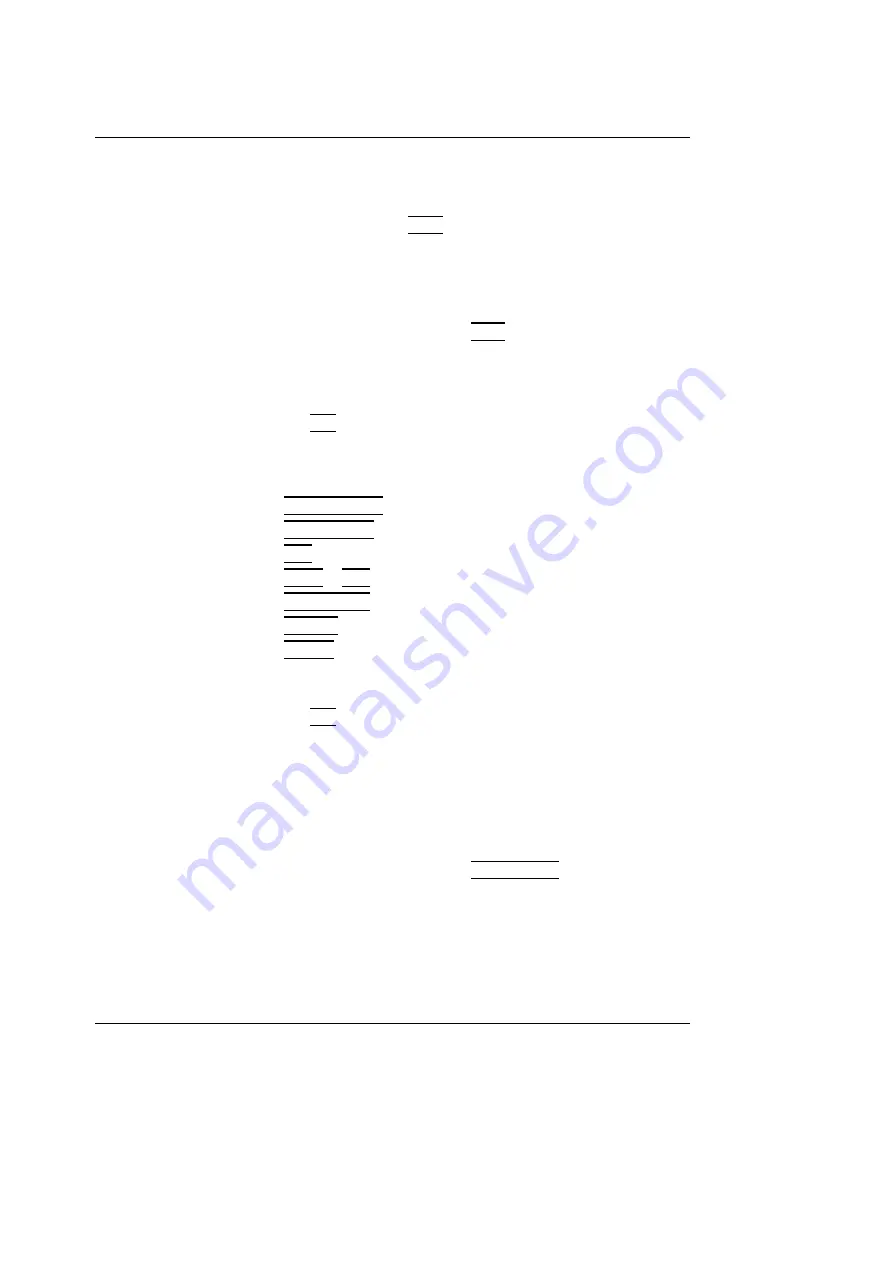
Basic scanning operations
70
Vivid i User’s Manual
2378958-100 Rev. 02
Text overlays
There are 2 layers of the text in annotations, which can be
selected by toggling the
TEXT
key. Text1 is the default choice.
This function enable the user to show/hide different (or all)
annotations.
To edit annotation
1.
Press the alphanumeric key
TEXT
.
2.
Press
Edit
in the
Annotation menu
.
The pointer is changed to a cross marker.
3.
Trackball to the annotation to edit.
4.
Press
SET
.
Once selected, the annotation can be moved freely.
The text can be edited using the following alphanumeric
keys:
•
RIGHT ARROW
: moves the text cursor forward.
•
LEFT ARROW
: moves the text cursor backward.
•
TAB
: moves the text cursor by word forward.
•
SHIFT
+
TAB
: moves the text cursor by word backward.
•
BACKSPACE
: deletes backward.
•
DELETE
: deletes the selected word.
•
INSERT
: toggles the text entry state from overwrite to
insert mode.
5.
Do the appropriate changes to the annotation.
6.
Press
SET
to anchor the edited annotation.
To erase annotation
The user can erase all annotations on the screen in one
operation or erase annotations one by one.
To erase all annotations
1.
Press the alphanumeric key
PAGE ERASE
.
If using text overlays, page erase applies only to the
displayed layer(s).
Summary of Contents for Vivid i
Page 110: ...Scanning Modes 100 Vivid i User s Manual 2378958 100 Rev 02...
Page 162: ...Purposely Left Empty 152 Vivid i User s Manual 2378958 100 Rev 02...
Page 288: ...Probes 278 Vivid i User s Manual 2378958 100 Rev 02...
Page 350: ...User maintenance 340 Vivid i User s Manual 2378958 100 Rev 02...
Page 387: ......
Page 388: ...To Purchase Visit Avobus com or call 1 800 674 3655...
















































