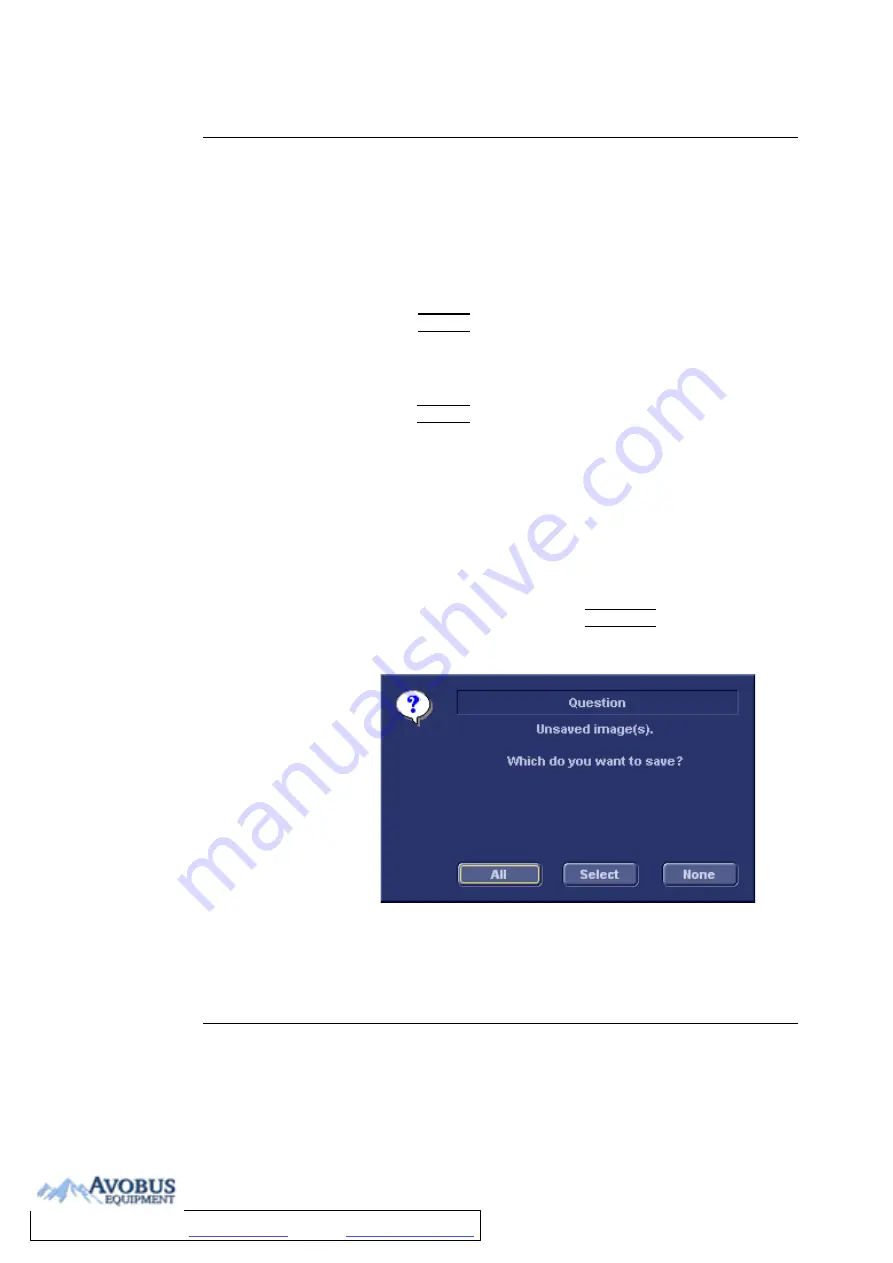
Archiving
Vivid i User’s Manual
207
2378958-100 Rev. 02
• A green check mark is displayed in front of the DICOM
device if the verification is successful.
• A red cross is displayed in front of the DICOM device if
the verification failed.
Data management
Scanner’s dataflow configuration
1.
Press
CONFIG
and log on as administrator.
2.
Select the
Connectivity
category and
Dataflow
subgroup.
The
Dataflow sheet
is displayed.
3.
Select a DICOM server dataflow.
4.
Press
CONFIG
to exit. Press
OK
in all messages appearing
under exit.
5.
Reboot the scanner.
Performing a study
Online scanner
1.
Create a new patient and perform the examination in a
usual manner.
During the examination images are temporarily stored in
the local buffer on the system.
2.
At the end of the study press
END EXAM
on the Control
panel.
The save images dialogue window is displayed.
Figure 8-39: The Save images dialogue window
To Purchase, Visit
Summary of Contents for Vivid i
Page 110: ...Scanning Modes 100 Vivid i User s Manual 2378958 100 Rev 02...
Page 162: ...Purposely Left Empty 152 Vivid i User s Manual 2378958 100 Rev 02...
Page 288: ...Probes 278 Vivid i User s Manual 2378958 100 Rev 02...
Page 350: ...User maintenance 340 Vivid i User s Manual 2378958 100 Rev 02...
Page 387: ......
Page 388: ...To Purchase Visit Avobus com or call 1 800 674 3655...






























