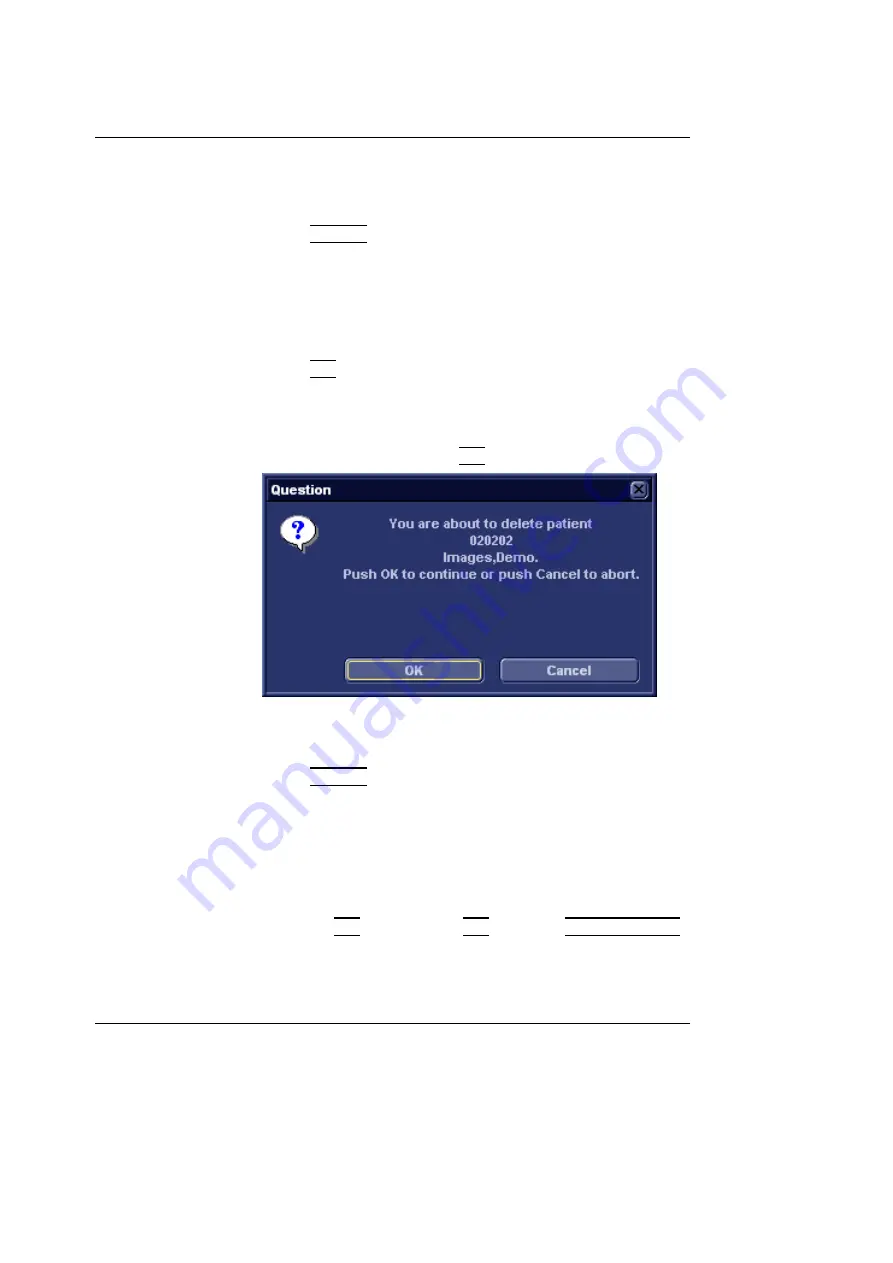
Archiving
176
Vivid i User’s Manual
2378958-100 Rev. 02
Deleting archived information
Only user logged in
with full operator
rights can delete pa-
tient records (see
page 331 for further
information).
To delete a patient record
1.
Press
PATIENT
on the Front panel.
2.
Select
Patient List
.
The
Search/Create Patient window
is displayed
3.
Type the patient Last Name, and/or ID.
4.
Trackball to the actual patient record.
5.
Press
SET
to highlight the patient record to delete.
6.
Press
Delete
in the
Search/Create Patient window
.
A dialogue box is displayed asking for confirmation of the
deletion (Figure 8-17).
7.
Trackball to
OK
and press
SET
on the control panel.
Figure 8-17: Delete patient record confirmation prompt
To delete an examination
1.
Press
PATIENT
on the Front panel.
2.
Select
Patient List
.
The
Search/Create Patient window
is displayed
3.
Type the patient Last Name, and/or ID depending on
system configuration.
4.
Trackball to the actual patient record and double-click the
Trackball
SET
key (or press
SET
once and
SELECT PATIENT
)
to select the patient.
The
Examination list window
is displayed.
5.
Trackball to the examination to delete.
Summary of Contents for Vivid i
Page 110: ...Scanning Modes 100 Vivid i User s Manual 2378958 100 Rev 02...
Page 162: ...Purposely Left Empty 152 Vivid i User s Manual 2378958 100 Rev 02...
Page 288: ...Probes 278 Vivid i User s Manual 2378958 100 Rev 02...
Page 350: ...User maintenance 340 Vivid i User s Manual 2378958 100 Rev 02...
Page 387: ......
Page 388: ...To Purchase Visit Avobus com or call 1 800 674 3655...






























